- Contents
Interaction Dialer Manager Help
Setting Administrator Access Rights
To set Administrator Access Rights:
-
Open a user, role, or workgroup configuration record in Interaction Administrator.
-
Select the Security tab.

-
Then click the Administrator Access button. The Administrator Access dialog appears. This dialog uses categories to organize related settings. Categories are further subdivided into groups of related settings. By default, a category named <All> is selected to display access control rights in all categories. To view a smaller set of settings, select from the Category list or type search text in the Search field. (See Dialer Administrator Access Rights)

-
Select from the category list as necessary to view Dialer administrative rights. Check rights that you want to assign, or remove rights by clicking to clear an existing check mark. When a list of specific objects is presented, you can grant right to all by checking the *[All] option.
-
Click Close.
-
Click Apply to save changes to the configuration.
-
Click OK to dismiss the configuration dialog.
Related Topics