- Contents
Interaction Scripter Developer's Guide
Sample ICWS Dialer Web Application
A sample IC web services application is provided to show how common campaign tasks can be coded. Before studying the source code to learn how the application is constructed, here's how to run the app:
Download the example application
-
Click here to download the application source code (icws-dialer.zip).
-
Extract contents of ic-ws-dialer.zip file to your hard drive.
Launch the app and connect to ODS
-
Navigate to to the location where you extracted the zip. Open index.html in a web browser.
-
Enter credentials required to access your Outbound Dialer Server:
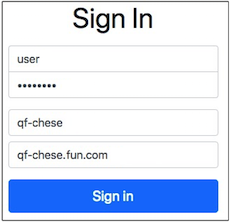
- User Name
-
CIC user name.
- Password
-
Password for CIC user account.
- Station
-
CIC station name.
- Server
-
Name of the Outbound Dialing Server.
-
Click Sign in.
Interact with Calls
The figure below shows a server running "Test Campaign" in Preview mode. A preview screen pop displays information about the contact. The attributes of the call were made visible by clicking Attributes.
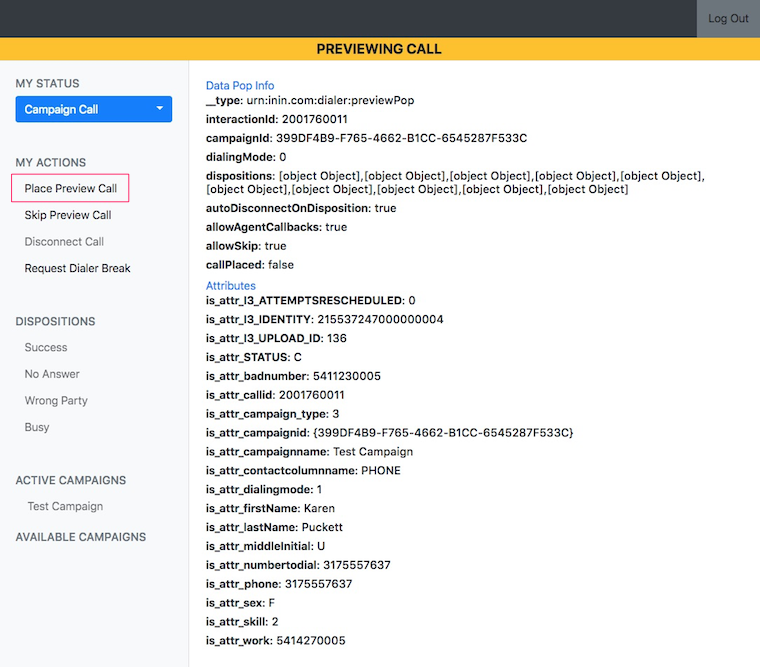
-
To dial the contact, click Place Preview Call.
-
If you click Skip Preview Call, a different contact will be displayed from the contact list.
-
If you click Request Dialer Break, a break will be granted after the current call ends. You must select a disposition to conclude the current call.
Your break begins when the current call ends. To end a break, click End Dialer Break.
-
-
The banner displays ON DIALER CALL to indicate that the call connected to the party.
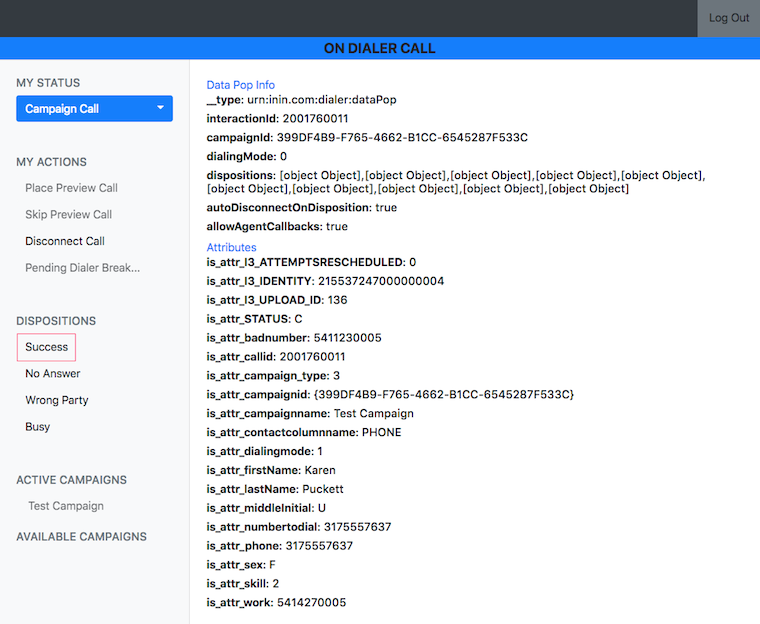
-
Select a disposition to conclude the call. Click Success, No Answer, Wrong Party, or Busy.
Log Out
You must conclude the current call before logging out. Disposition the call and then click Log Out.
See also