- Contents
Interaction Fax Help
Adding Annotations
Use the Annotations toolbar to add lines, shapes, text, drawings, and rulers, as well as to highlight information you wish to emphasize in your fax. After you create an annotation, you can modify its properties.
Select from the following options on the Annotations toolbar to create an annotation:
|
Tool |
Description |
|
|
Select: When you click this button, the cursor changes to an arrow and allows you to click an object to move, delete, or modify it. |
|
|
Rectangle: Draws a rectangle where you click and drag in the active document. |
|
|
Line: Draws a straight line where you click and drag in the active document.
|
|
|
Freehand Line: Draws freehand where you click and drag in the active document. To end a shape and leave it open, release the mouse button. To close a shape, release the mouse button near its starting point. |
|
|
Text: Displays a dialog box where you can enter the text and specify the font and point size for the text. |
|
|
Stamp: Adds an image in the area where you click in the active document. |
|
|
Date Stamp: Adds a date stamp in the area where you click in the active document. |
Note: Starting in CIC 4.0 SU2, when you add an annotation, Interaction Fax uses the font settings that you used in the last annotation you added.