- Contents
Interaction Administrator Help
Add an account code
You can add an account code in Interaction Administrator Web Edition. The account codes settings are configured in detail tabs. In the details view, you can click the section expanders to display or hide the sections' contents.
To add an account code:
-
Right-click in the master view area and select New or click the New button in the master view toolbar.
The New Item appears in the details view. -
Complete the following general account code configuration
-
Type the Code representing the account code.
-
Type a Description for the new account code. This information appears in the CIC clients.
-
To display the access control groups membership available, click the icon,
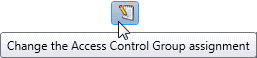
and select the Access Control Group from the list to assign to the skill.
-
Click Custom Attributes section expander to display the custom attributes section's contents, and complete the following information:
-
-
To create a custom attribute, click
 and type an attribute name. You must also enter a value for the new attribute.
and type an attribute name. You must also enter a value for the new attribute.

-
-
Click History section expander to display (or hide) the history section's contents, and complete the following information:
-
-
View the Created and Modified dates for this code.
-
Type or view information in the Notes field for the code.
-
-
Save the new account code or modified account code.
If necessary, you can revert the new account code or the changes that you made to an existing account code.
To save a new account code, all required information must be entered. Details tabs containing incomplete or erroneous information, are shown with an error message.
Related topics
Account codes: field descriptions



