- Contents
Interaction Administrator Help
 Configure dial plan objects
Configure dial plan objects
To configure dial plan objects
-
In the System Configuration container, click the Phone Numbers subcontainer.
-
In the list view, double-click Configuration.
-
In the Phone Number Configuration dialog box, on the Old Dial Plan tab, click Dial Plan.
-
On the Dial Plan tab, configure dial plan objects.
-
To add a new dial plan object, click Add. Type a name in the Entry Name dialog box and then click OK. Then select the object and click Up or Down until the object is in the appropriate position in the list. This list controls the order in which CIC searches the input pattern list (from top to bottom), based on the order of the names.
-
Notes:
This order is critical to the dial plan processing stage of dialing.
The packaged dial plan objects that come with CIC serve as a good example
of the kinds of names and the kind of order you may want to use in your
own dial plan.
-
-
To create a new object that is similar to an existing object, click an object in the list and then click Copy. Type a name in the Entry Name dialog box and then click OK. Modify the Dial Plan Object fields as necessary.
-
To rename an object, select the object and click Rename. Type the new name in the Entry Name dialog box and then click OK.
-
To delete an object, select it and then click Remove.
-
-
Complete the Input Pattern field. Phone numbers in the Input Pattern box on the Dial Plan tab are formatted exactly like the numbers in the Output Pattern field on the Input Conversion tab. This is because the phone number input for dial plan processing is already in a standardized format (in the Output Pattern field) based on the results of the input conversion step. However, the input patterns used on the Dial Plan tab are not limited to, nor are they necessarily the same as the output pattern used on the Input Conversion tab, but they can be identical if necessary. This input pattern table is the key to successfully managing your dial plans.
For example, within the 317 area code, there are long distance exchanges and local exchanges. Depending on your location within the area, there may be just a few local exchanges and many long distance exchanges. In that case, it would be more efficient for you to create an Input Pattern list that includes a pattern for each local exchange and a single general pattern to match all long distance calls within the area. In other locations, the opposite approach may be more efficient.
The Input Pattern field displays a list of the special input characters that are allowed in the Input Pattern field. It also displays some commonly used input patterns, which you can select and modify if necessary.
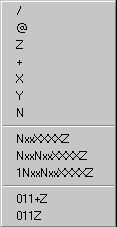
The commonly used patterns in the list represent the following types of phone numbers (in the NANP):
|
Input Patterns |
Description |
|
NxxXXXXZ |
Local toll free calls |
|
NxxNxxXXXXZ |
Long distance toll calls |
|
1NxxNxxXXXXZ |
Direct-dial long distance toll calls |
|
011+Z |
Any international number dialed from input containing '+' |
|
011Z |
Any international number without a '+' sign |
The following Characters are represented by these Variables:
|
Characters |
Variables (wildcards) |
|
0 - 9 |
'X' (or 'x') represents a single digit character in that range |
|
1 - 9 |
'Y' (or 'y') represents a single digit character in that range |
|
2 - 9 |
'N' (or 'n') represents a single digit character in that range |
|
'0' - '9', '#', '*', ',' |
'?' represents zero or more of these characters. (Note that '/', '@', and '+' are not included). |
|
Any characters after the required digits |
'Z' (or 'z') represents zero or more trailing characters of any value. Using Z allows the dialer to enter extra characters after the required digits without interfering with the dial string. This wildcard character must be the last character of the pattern; it is an error for it to appear anywhere else (which means there can be only one occurrence of this character in each number). |
To specify the ordinal numbers for the input pattern above:
-
-
Select the characters in the Input Pattern field you want to convert to ordinal numbers.
-
Click the
 button on the right side
of the Default Dial String
or Display String field.
button on the right side
of the Default Dial String
or Display String field.
The following list appears.
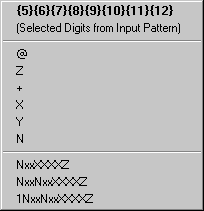
-
Select from the list of ordinal numbers.
-
-
In the Standardized Number field, enter the standard format for all phone numbers. This information is used by applications that perform reverse white pages lookups.
-
In the Default Dial String field, enter the actual string of characters sent to the CO to place a call. You can specify the dial string based on the dialing requirements the CO may have on your lines. For example, some areas may require you to dial the local area code, even for non-toll local calls. In the Default Dial String field, you can add the local area code as a prefix to all local calls, so that CIC users do not need to dial the local area code. As another example, some trunks may require you to dial a '1' or a '9' prefix before certain numbers, or perhaps you need to add a long distance prefix to specify a long distance carrier (for example, 1010550). You can add any prefix (or suffix) to any type of phone number using the Default Dial String field. Users do not need to dial the numbers you include as a prefix in the Default Dial String field.
The dial string variable uses the same standardized format syntax described in the Input Pattern section on the Input Conversion tab. You can use either the wildcard character syntax or the ordinal number. However, if you use the wildcard characters, pay attention to the two conditions where you might have to use the ordinal number syntax in this field, and the potential efficiency of ordinal numbers over wildcard characters. For more information about syntax, search for Ordinal or Wildcard Syntax or Dial Plan Phone Numbers in the PureConnect Documentation Library on the CIC server.
Note:
Even though the '+', '/', and '^' symbols are not dialable characters,
you can include them in a dial string entry if you want to. CIC ignores
the '+' character when dialing. The '/' precedes digits to dial (for example,
an extension) after the main number connects. The '^' indicates numbers
stored with the main number (for example, an extension), but are not dialed.
If you use '/' and '^' together (in either order), CIC knows to dial the
extension. If you use '^' by itself as a prefix for an extension, CIC
does not dial the extension.
-
In the Display String field, enter the formatted phone number that appears to users when the user is not allowed to edit the phone number before the call is placed. You can control the numbers displayed to end users by the template you use in the Display String field. For example, if the standardized form of the number includes a special long distance carrier prefix (for example, 1010550), you can drop that part from the phone number you display to CIC client users.
The display string variable uses the standardized format syntax. You can use either the wildcard character syntax or the ordinal number. However, if you use the wildcard characters, pay attention to the two conditions where you might have to use the ordinal number syntax in this field, and the potential efficiency of ordinal numbers over wildcard characters. For more information about syntax, search for Ordinal or Wildcard Syntax or Dial Plan Phone Numbers in the PureConnect Documentation Library on the CIC server. -
In the Default Classification list, select the descriptive name for the group of phone numbers. Phone number classifications allow you to control the kinds of phone numbers each user, workgroup, or station can dial. You assign dialing privileges by selecting access control rights for workgroups, roles, or stations.
You must select a classification name for each dial plan object. For more information on how to add new classifications, see Manage dial plan classifications. -
In the Components box, specify the different parts of a phone number in each dial plan entry that need to be tracked in the report logs (such as area code, long distance prefix, country code, and so on). These components are used for tracking different parts of the phone number in the reporting databases.
Note: If you create new dial plan objects for the Local and Long Distance categories, you must copy the content of the default Components field (such as the ReportingCode1 and ReportingCode2 components) and paste them in to your components field. Failure to do this may result in incomplete call data in your reports.
The default dial plan objects in the Local and Long Distance classifications created during installation contain two components: ReportingCode1 and ReportingCode2. These components represent the digits in the ordinal positions indicated by the ordinal number syntax in the field. For example, the syntax for the first entry is:
ReportingCode1:{3}{4}{5};
The part before the colon is the name or label for this component ("ReportingCode1"). The ordinal numbers after the component refer to the 3rd, 4th, and 5th digits in the current dial plan object. In the case of a Local or Long Distance classified number in the NANP, these digits always refer to the area code. The semicolon at the end is simply a separator between components.
In another example, the syntax for the second component in the Components field is:
ReportingCode2:{6}{7}{8}
Again, the part before the colon is the component name ("ReportingCode2"). The ordinal numbers after the component refer to the 6th, 7th, and 8th digits in the current dial plan object. In the case of a Local or Long Distance classified number in the NANP, these digits always refer to the local exchange.
If these same digits refer to a different part of the phone number in another location (such as city code, prefecture code, etc.), you can keep these components as they are and they will work for your location. If you need to track other parts of the phone number, you must:
-
Create new components in the Components box.
-
Customize the CallDisconnectMonitor handler to add the new components to one of the extra columns in the Call Detail report log.
-
Modify or add a new column in a Crystal Report template that is based on the Call Detail report log.
-
In the Description box, document the purpose, along with any details, of each dial plan entry. This information will be valuable to other CIC administrators, especially if you have more than one administrator managing CIC or more than one person editing the dial plan configuration.
-
To use account codes, select the Account Code Verification option. After you select this option, you can track that call type with a verified account code that the user provides for the outbound call. You can use this feature to track call types for billing purposes.
Note: You should not apply Account Code Verification to the 911 and Intercom Dial Plan Objects.
-
Configure dial groups for the object. Dial groups enable you to specify which outbound lines or channels to use for each type (classification) of phone number. For example, international calls may be directed to one dial group that uses lines with the best rate for international calls. Local calls may be directed to another dial group called "Local" over low-cost analog lines from the local CO. If you do not specify a dial group for a dial plan entry, calls placed via that dial plan object use the first available line with a direction of Outbound or Both.
Note: All of the lines or channels in a dial group must have identical dialing requirements. For example, in a dial group, you cannot have some lines that require a 9 prefix and other lines that do not.
Do the following, as necessary:
-
To add a dial group, click Add Group. Select the dial group and then click OK. If there are no dial groups, create them in the Line Groups container.
-
To edit a dial group, select it and then click Edit.
-
To remove a dial group, select it and then click Remove.
-
To add a secondary dial group to an existing dial group entry, select the dial group and then click Add Group.



