- Contents
Interaction Attendant Help
Advanced Workgroup Properties Dialog (Email)
This dialog appears when the Advanced Workgroup Settings button is pressed on the Transfer to a Workgroup node for an email interaction. This dialog allows the designer to set priority within the queue, needed agent skills, the length of time that the interaction should remain in the queue before timing out, and processing to perform after a time out.
Properties tab
The Properties tab allows you to assign a priority to the interaction (0= lowest, 1000 = highest) by either setting a static value or by using the value contained in the ‘Eic_AttDynamicWorkgroupPriority’ interaction attribute.
You can also request that agents who handle the interaction have particular skills, and you can further narrow the eligible agents by routing interactions to agents who have the skill set as defined in the interaction attribute ‘Eic_AttDynamicWorkgroupSkills’. Simply check the name of the required skill(s) that appear in the list.
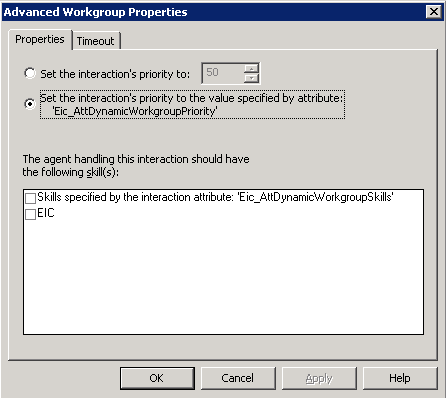
Set the interaction's priority to…
Assigns the priority value of the interaction to any integer between 0 and 1000.
Set the interaction's priority to the value specified by attribute…
Assigns the priority value for the interaction to the value specified in the interaction attribute ‘EIC_AttDynamicWorkgroupPriority’.
The agent handling this interaction should have the following skill(s)
Displays a list of skills required for the agent who receives this call. Select the appropriate skill check box, or select the Skills specified by the interaction attribute “Eic_AttDynamicWorkgroupSkills’ check box to route interactions to agents who are assigned to this interaction attribute.
Timeout tab
The settings on this tab determine the lifetime of interactions in the queue, and action that occurs on timeout if the interaction is not configured to stay in the queue until it is answered.
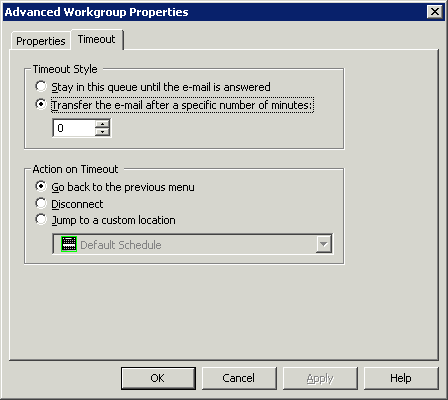
Timeout Style frame
These settings determine whether the interaction stays in the queue until it is answered, or is transferred out after a specified timeout period.
Stay in this queue until the e-mail is answered
Select this option to keep the interaction in the queue until it is answered.
Transfer the e-mail after a specific number of seconds
This option sets a maximum length of time in seconds that the interaction can remain in this queue before it is transferred out. You can specify any duration between 1 and 7200 seconds (two hours).
Action on Timeout frame
You have the following flow-of-control options when email messages time out:
Go back to the previous menu
Returns flow of control to the previous menu.
Disconnect
Hangs up the interaction when it times out.
Jump to a custom location
Transfers control to any profile, schedule, menu, or operation defined for the current server.
Related Topics