- Contents
Interaction Attendant Help
Configure Remote Monitoring
Remote monitoring allows a Supervisor to continuously listen, from a remote location, calls sent to queues that the Supervisor has rights to monitor. For more information about continuous listening, see Listen to a Call in a Queue in the Interaction Desktop help.
To enable remote monitoring, Interaction Attendant users must make several modifications to menu nodes and handlers. Use the following procedure:
-
In Interaction Attendant, open the Profile and Schedule node from you want to enable remote monitoring login.
-
Add a new menu node, and name it Remote Monitoring Menu. Give it the properties shown below.
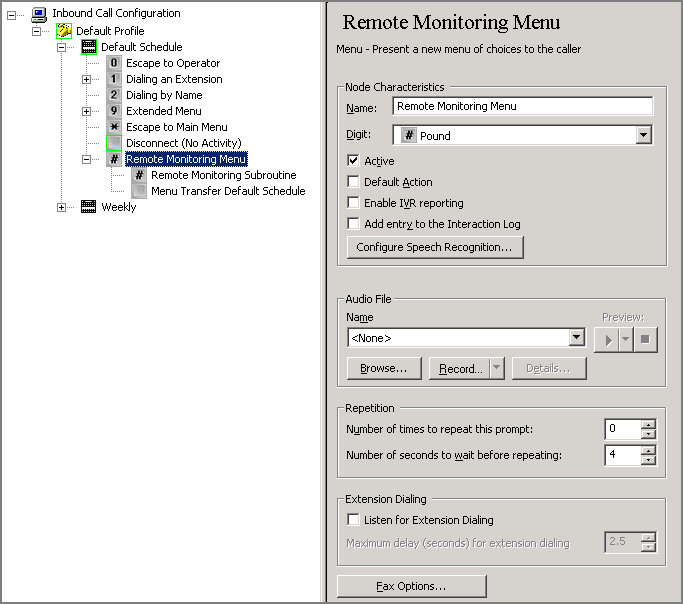
-
Add a Subroutine Initiator node that calls the Remote Monitoring Menu when the user presses pound, as shown in the figure below. Type " SystemIVRChooseQueue" in the Subroutine field.
Note—in this example, the user has chosen to have users press ## to launch the subroutine (once for the first menu, and once to launch the subroutine in the node beneath.
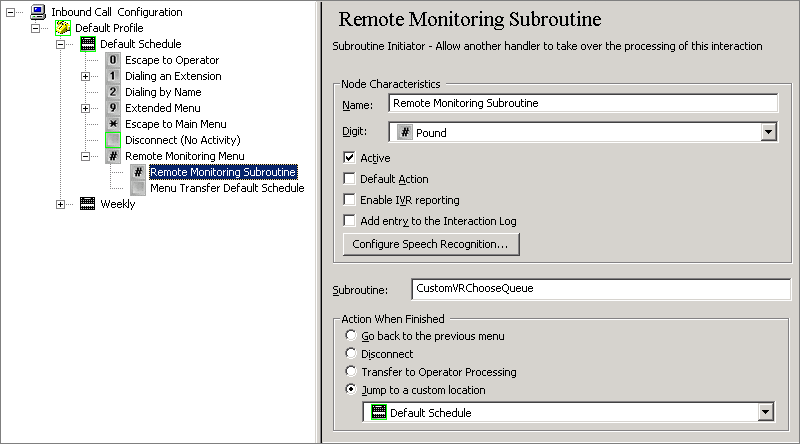
-
Save and publish your changes. Then close Interaction Attendant.
-
Open Interaction Designer, and edit the CustomSubroutineInitiatorRouter handler from your \IntAttHandlers directory.
-
Add a new selection to step three that starts when Interaction Attendant generates a subroutine call where SubroutineName=" SystemIVRChooseQueue", as shown in the following figure.
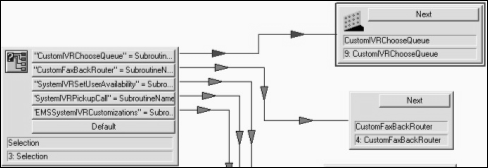
-
Link that to a call to the SystemIVRChooseQueue subroutine, located in your nnHandlers directory (such a andlers), as shown in the figure below.
-
In the properties for SystemIVRChooseQueue step, map the Input Call ID to the Call1 variable in CustomSubroutineInitiatorRouter. Map the Output Transferred.
-
Save and publish the handler. Now when a Supervisor calls into the new menus and presses ##, the SystemIVRChooseQueue subroutine gets his or her login information and selects a queue from among those the user has rights to monitor.