- Contents
Interaction Attendant Help
Configure Speech Recognition for Schedules and Menus
If you have the appropriate rights granted by your administrator, you can override the speech recognition default settings configured in Interaction Administrator. For example, you can:
-
Minimum confidence level: Adjust the minimum confidence level, or the highest scoring the phrase must receive to achieve a successful match.
-
Complete timeout: Set the maximum time to wait after caller provides a valid speech input and stops talking before the system presents a positive match.
-
Incomplete timeout: Choose the length of time to wait after caller stops talking and when the verbal selection is invalid before the system indicates no match is found.
-
Speech timeout. Specify the length of time allotted to the caller to make his or her verbal selection before the system times out and either prompts the caller to make a selection or disconnects the call.
-
Invalid or ambiguous input prompt sequence: Select which message or messages the system presents to the caller, and the order in which to play them, when the speech engine cannot find a specific matchand the order in which to play them.
To configure speech recognition for schedules and menus
-
Select the desired schedule or menu and click Configure Speech Recognition. The appropriate Speech Recognition Configuration dialog box opens (for menus, click the Menu Settings tab):
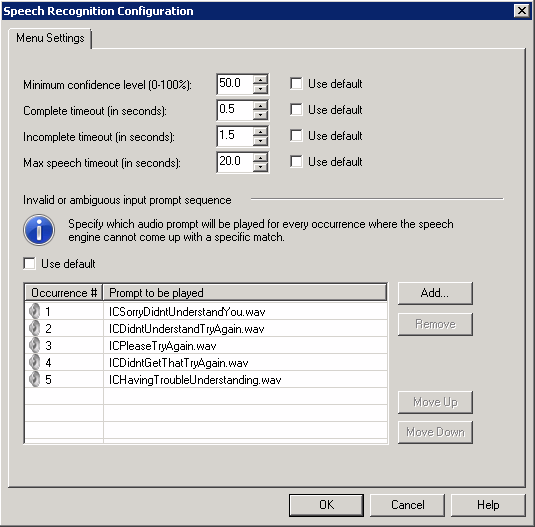
Speech Recognition Configuration dialog box for Schedules
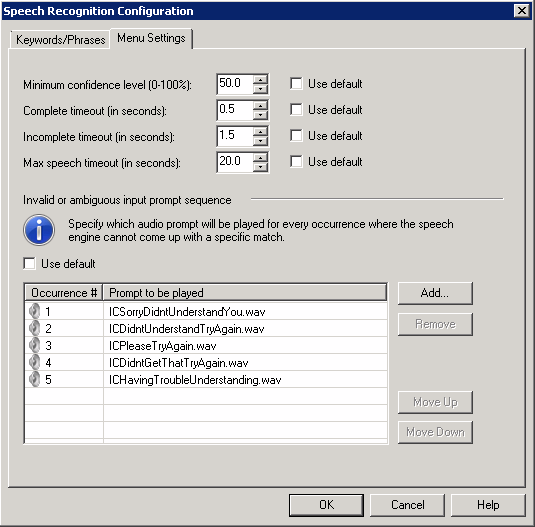
Speech Recognition Configuration dialog box for Menus -
Select the preferred confidence and timeout levels:
-
In the Minimum confidence level area, clear the Use default check box and use the up and down arrows to select the scoring percentage the phrase must receive to achieve a successful match.
-
In the Complete timeout area, clear the Use default check box and use the up and down arrows to select the maximum time in seconds to wait after caller provides a valid speech input and stops talking before the system presents a positive match.
-
In the Incomplete timeout: area, clear the Use default check box and use the up and down arrows to select the length of time to wait after caller stops talking and when the verbal selection is invalid before the system indicates no match is found.
-
In the Speech timeout area, clear the Use default check box and use the up and down arrows to select the length of time allotted to the caller to make his or her verbal selection before the system times out and either prompts the caller to make a selection or disconnects the call.
-
Configure which messages and in what order to play them when the speech recognition engine does not recognize the caller’s verbal request:
-
In the Invalid or ambiguous input prompt sequence area, clear the Use default check box.
-
In the Invalid or ambiguous input prompt sequence area, clear the Use default check box.
-
To add a prompt, click Add and in the Add Audio Prompt dialog box, click the arrow at the end of the drop down list, select a prompt, and click OK. Or click the Browse button to search for the desired prompt and then click OK.
-
To remove a prompt, select the prompt from the list and click Remove.
-
To change the order in which the prompts are played to the caller, select the prompt and click Move Up or Move Down until the prompt is placed in the desired position.
-
To save your changes and close the Speech Recognition Configuration dialog box, click OK.