- Contents
Interaction Attendant Help
Enable Speech Recognition for a Profile
Speech recognition is enabled at the profile level. Before you give callers the ability to verbally indicate their selection, you must first make speech recognition available on menus.
To enable speech recognition for schedules and menus in a profile
-
Select the desired profile and click Configure Speech Recognition. The Speech Recognition Configuration dialog box for Profiles opens:
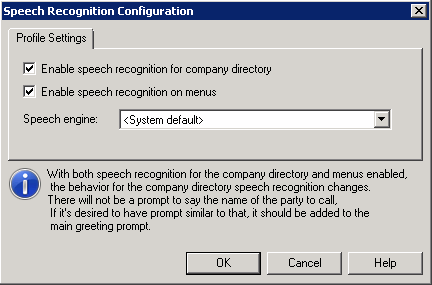
-
By default, speech recognition is enabled for the company directory. If enabled, Attendant listens for company directory speech from the caller during the initial processing of the call. Once processing of the call moves to another step in Attendant, Attendant no longer listens for company directory speech from the caller. Clear the Enable speech recognition for company directory check box to disable speech recognition for company directory.
-
Select the Enable speech recognition on menus check box. If you choose to enable speech recognition on menus and leave it enabled for the company directory, callers will not be prompted to say the name of the person they want to reach. To keep both options selected and direct the system to ask callers to say the name of the person or department they wish to transfer to, you must modify the main greeting prompt to include this option for the caller. You can re-record the prompt in the profile’s Profile Greeting area. If your prompts are professionally recorded, obtain an updated recording from the recording company and place it in the Attendant audio files directory on the CIC server (usually \I3\IC\Resources\InteractionAttendantWaves).
-
Optionally select a speech engine from the Speech engine drop-down list.
-
Click OK.