- Contents
Interaction Attendant Help
Weekly Schedules
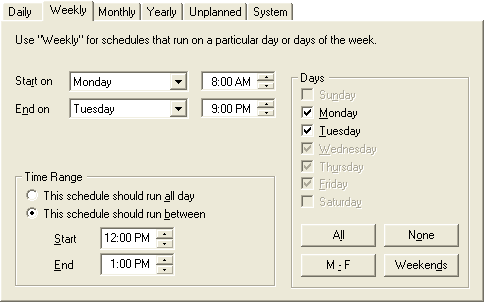
Weekly schedules run a menu on a particular day or days of the week. The menu can run all day, or between start and end times.
Settings on this tab are evaluated only if the call arrives between the Schedule Start and Schedule End date and time. The Schedule's Active check box must also be checked.
Start On (Day of Week) combo box
Selects the day when the schedule starts in relation to days selected in the Days frame.
Start On (Time) spin control
Sets a start time for the start day.
End On (Day of Week) combo box.
Sets a day of week for the schedule to end on in relation to days selected in the Days frame.
End On (Time) spin control
Sets an end time for the end day.
Time Range frame
This schedule should run all day radio button
This option runs the menu all day during the days selected.
The schedule should run between radio button
Runs the menu between specific start and end times during the days selected.
Days frame
These check boxes select specific days of the week for the schedule to run on.
All button
Checks all days of week check boxes.
None button
Unchecks all days of week check boxes.
M – F button
Checks days of week from Monday to Friday.
Weekends
Checks Saturday and Sunday only.
Typical Work Week Example
The example schedule below is designed to run during a typical workweek, 8 AM to 5 PM each day, Monday through Friday.
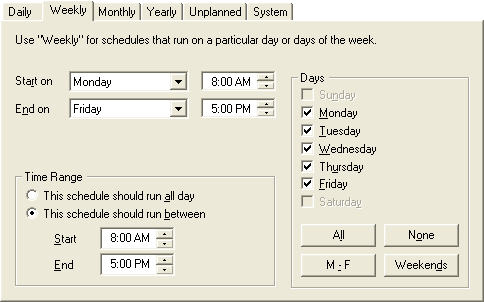
Selecting the Weekly tab creates a schedule that runs on a particular day or days of the week, regardless of calendar date. Weekly schedules can be used for reoccurring weekly events or for things like the standard work week.
The schedule shown above is set to become active every Monday morning at 8 AM. It will become dormant again on Friday evening at 5 PM. Because the Time Range selection is set to "This schedule should run between", the schedule will only be active from 8 AM and 5 PM each day.
If the time range selection in this example was changed to be "This schedule should run all day", then the schedule would become active at 8 AM on Monday and run 24 hours a day each day until 5 PM on Friday.
By using the check boxes in the Days box, you could also configure the schedule to run on only some of the days between Monday and Friday. As the "Start on" and "End on" fields are changed, the individual days of the week in the Days box will be enabled or disabled, showing the complete range of days that the schedule would be active as specified by the schedule.
The check boxes can then be used to either turn on or off the schedule for a given day. In the example above, the schedule is set to run each day from Monday through Friday. If a user clicked on the Wednesday check box in the Days box so that its check mark disappeared, the schedule would then be configured to run from 8 AM to 5 PM on Mondays, Tuesdays, Thursdays and Fridays, and not run at all on Wednesdays.
Short Workday Example
The example below illustrates a workweek where the office shuts down on noon every Friday. It will run from 7 AM to 5 PM on Monday through Thursday and run from 7 AM to noon on Friday.

The schedule above is very similar to the weekly schedule, except that it is set to start at 7 AM instead of 8 AM, and the "End on" fields are set to Friday at noon instead of Friday at 5 PM.
This has the effect of turning the schedule off at noon on Friday, but not affecting the rest of the week. (7 AM – 5 PM Monday through Thursday, 7 AM – 12 PM on Friday). The weekly schedule is designed so that it will not start any earlier on the first day than the day of week and time specified by the "Start on" fields and will not run any later on the last day than the date of week and time specified by the "End on" fields. This gives the user the ability to set up a schedule that starts later on the first day of the schedule or ends earlier on the last day of the schedule.
Evening Schedule Example
This schedule was designed to run after hours during the typical workweek. Monday through Thursday night, this schedule will become active and run from 5 PM until 8 AM the next morning. The evening of Friday night was left out of the schedule because it can be covered by a weekend schedule.
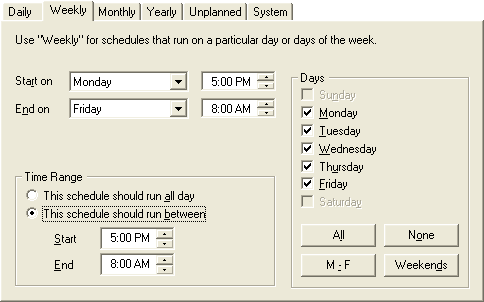
This schedule was designed to handle all the "After hours" calls that come in once the company's employees have gone home for the night. When a schedule is set up to run between 5 PM and 8 AM in the Time Range box, the schedule will start at 5 PM one evening and continue running until 8 AM the following morning.
Weekend Schedule Example
This schedule was designed to run for the entire weekend. It will become active at 5 PM on Friday night and run 24 hours a day until Monday morning at 8 AM.
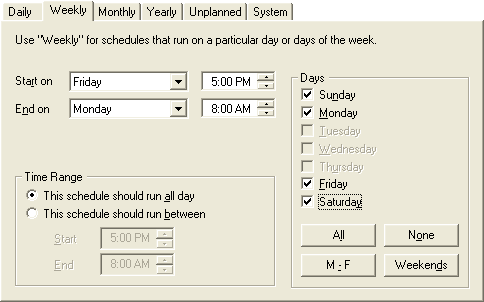
This schedule has it's time range set to "This schedule should run all day", so it will begin running at the day and time specified by the "Start on" fields and run 24 hours a day, each day until the day and time specified by the "End on" fields.