- Contents
Interaction Desktop Help
Create a Mini Mode template
You can create a Client template that automatically opens Interaction Desktop in Mini Mode view.
Tip: To create or edit a Mini Mode template, you must exit template mode while in Mini Mode.
-
Select File > Templates > Enter Template Mode.
-
In the Template Mode message dialog box, click OK.
-
Click the Show in Mini Mode control (a box with inward pointing arrows.).
-
Optionally, in Mini Mode, add or remove Fast Status buttons.
Note: Changes made to Fast Status buttons affect both the Mini Mode and standard mode.
-
Click and hold the Close control (x) and then click Exit Template Mode.
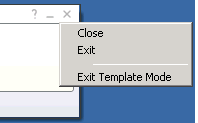
-
If prompted, in the Save Changes? dialog box, click Yes.
Related Topics



