- Contents
Interaction Desktop Help
Forward Calls to Your Remote Telephone Number
Requirements: Your Phone Number Classifications-Forward Access Control rights determine which phone numbers you can use as forwarding numbers.
Note: CIC does not forward ACD-routed calls when you are in an Available Forward status.
If you will be away from your desk but accessible at another telephone number, you can forward your calls. You can forward calls to an internal extension, a local number, a cellular telephone, or even a long-distance number (if you have the appropriate rights.)
-
When you choose to forward calls to a remote telephone number, you must set your status to Available, Forward. The CIC server redirects all calls originally targeted at your local extension to the remote number.
Or your CIC administrator can create multiple Forwarding statuses if your site requires it. For example, you could have Available Forward, Home and Available Forward, Mobile.
-
If you can't normally make long-distance calls from the CIC client, you can't forward your calls to a long-distance number. If you have questions about your call privileges, see your CIC administrator.
-
You can also choose to forward your calls when you’re on the phone, when you set your status to Do Not Disturb, or when you are otherwise unable to answer the call. For more information, see the Related Topics.
To forward your calls to your remote location:
-
From the My Status drop-down list, select Available, Forward.
-
Do one of the following:
-
-
If you have previously set your status to Available, Forward and entered the correct forwarding telephone number, you are finished. All calls are now forwarded to the remote number.
-
If you have never before set your status to Available, Forward, the Status details popup appears. You are prompted to enter a Forward Number. Go to the next step.
-
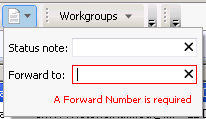
-
-
If you have previously set your status to Available, Forward but want to change the forwarding telephone number, click the Set status details button next to the My Status list. Go to the next step.
-
-
In the Set Status popup, in Forward to, enter the remote telephone number for forwarded calls.
-
Click outside the popup to save your status details.
Result: Your status is set to Available. Forward and all calls are forwarded to the remote number.
Related Topics





