- Contents
Interaction Desktop Help
Open a Voice Mail Message From Your Inbox
You can play, replay, rewind, fast forward, save, and change the volume of the message by opening your voice mail message in your email program Inbox. You can forward the message to another person, just as you would any other email message.
Tips
-
By default, voice mail messages begin to play automatically through the device you selected for your last voice mail. If you want the voice mail messages to play only when you click the Play button, in the Interaction Voicemail Player application, from the Tools menu, select Options and clear the Play voice mail automatically on open check box.
-
DirectX is required to play voice mail messages through your PC speakers.
-
You can configure the alerts you receive for new voice mail messages. For more information, see Voice Mail / Fax Paging.
-
You can listen to and manage your voice mail messages by using the voice mail features on your telephone in addition to features in the Interaction Voicemail Player.
To listen to your voice mail through your Inbox:
-
Open your email program Inbox.
-
Open the email message containing the voice mail message.
Note: You may be prompted to log on if you haven't logged on to the CIC client or your Windows logon account isn't associated with your CIC client user (i.e., you don't log on to the CIC client using your Windows logon credentials). If so, just enter your CIC client logon password and click OK.
-
Double-click the voice mail message.
Result: You use either the Interaction Voicemail Player or your selected media player to play back your message, depending on your selection in the Interaction Voicemail Player Options dialog box. For more information, see Configuring Interaction Voicemail Player.
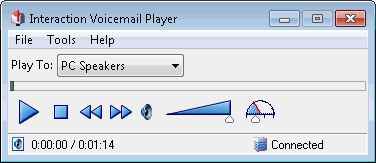
Note: For more information about using this player, see the Interaction Voicemail Player Help.
Related Topics



