- Contents
Interaction Desktop Help
Start a Secure Input Session
Requirements: Your CIC administrator must enable and configure the Secure Input feature and make it available to one of the workgroups to which you belong. To use the Secure Input feature, you need the Initiate Secure Input Security Right. The "Secure Input" Interaction Command Right determines if the Secure Input button can appear on a toolbar. It also controls whether the Secure Input command appears on a shortcut menu or is available via a keyboard shortcut. The CIC administrator assigns Secure Input Forms to selected workgroups. To use a specific Secure Input form, you need the View Workgroup Access Control Right for the workgroup to which it belongs.
Secure input separates and encrypts data to protect it from theft or misuse. It protects the customer’s audio and prevents accidental recording of confidential information. You start a Secure Input session when a customer is ready to provide confidential information such as a credit card number.
To start a secure input session:
- During an active and selected interaction, click the Secure Input button.
Result: The Select a Secure Input form dialog box appears. Your CIC administrator configures the forms that appear in this list.
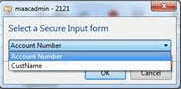
-
Select the appropriate form.
Result: A dialog box appears to collect non-confidential information.
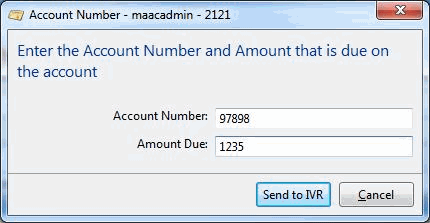
-
Enter the required non-confidential information and then click Send to IVR.
Result: The CIC client starts the secure session with the customer. You see a "Waiting for caller to complete input…" message.
After the customer enters the information, the CIC client returns control to the you and displays a success message if the customer’s information was valid.
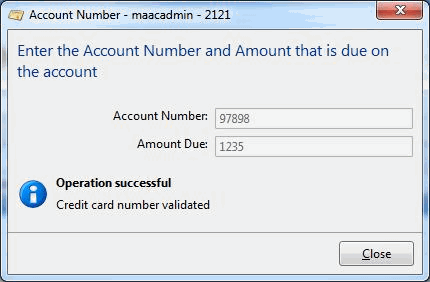
-
If the customer information was valid, click Close. Otherwise, click Retry or Cancel.
Related Topics



