- Contents
Interaction Designer Help
Alert Workgroup
This Telephony tool alerts an entire workgroup to an incoming call. Every agent with an available ACD status that is a member of the workgroup to which the interaction has been assigned will be alerted. This tool is highly configurable with different options for how the workgroup is alerted. Alert Workgroup allows you to set up a workgroup as a linear hunt group or a round robin hunt group.
Inputs
Call Identifier
The identifier for the call to alert on the workgroup.
Escape Keys
The keys a caller can press to escape the alert mode and take the escape exit path.
Audio File Name
The .wav file played to callers while the call alerts. Common uses are music, keypress instructions, or both. If you specify a path, make sure it is a fully qualified path indicating server or drive letter. If you do not type a path, this tool uses the path stored in the Resource Path server parameter.
Timeout
The number of seconds to alert before taking the Timeout exit path for special processing.
Alert Users Simultaneously?
Set this parameter to True to alert every user in the workgroup at the same time. Set to False to alert users sequentially (one at a time) using the order configured for that workgroup in Interaction Administrator. See the Maintain Order option in the Interaction Administrator workgroup configuration container and the CIC ACD Processing Technical Reference located in the PureConnect Documentation Library for more information on configuring these linear hunt groups.
Linear hunt groups always alerts the first workgroup member as listed in Interaction Administrator. If that user does not pick up, or if the call could not be assigned to that user, then next user in the list is alerted. This means that users at the end of the list will receive calls less often.
Linear is not used if Round Robin Alerting is selected.
Round Robin Alerting?
Round robin alerting is similar to linear hunt groups, but CIC remembers which members have received calls and alerts the person who has not received a call for the longest amount of time. In Interaction Administrator, you can select the Maintain Order option for a list of workgroup members. If you select this option, the order of the members is used in deciding which user to alert. This option is ignored if Alert Users Simultaneously is selected.
For example, a workgroup has five users (User1 - User5), all available for workgroup calls. User1 is the first member of this workgroup as configured in Interaction Administrator. User2 is member 2, and so on.
If Alert Workgroup is invoked on call #1 and shortly thereafter on call #2, call #1 would alert on User1 and call #2 would alert on User2. If neither answers, call #1 will roll over to User3 and call #2 will roll over to User4. If User4 answers call #2 but User3 doesn't answer call #1, call #1 will roll over to User5. If call #1 is still not answered, it will roll over to User2. If there is still no answer, call #1 will roll over to User4 if User4 has finished with call #2, and will take the Timeout exit if not.
If at some later time another call invokes Alert Workgroup, the first user considered is not necessarily User1, but is the "next" user. That is, if User2 answered call #1 in the above scenario, the "next" user to try would be User3.
Alert Users if not logged in? option
Select this option to alert every member of the workgroup, even if they are not currently logged in. Stations are alerted for users not currently logged in. Clear this option to alert only members currently logged in.
Alert Users with other calls?
Set this option to True to alert users who are already connected to other calls. Connected user's see the call in their user queue, but their station will not alert because they are already connected to a call. Set to False to only alert users who are not connected.
Alert logged in Users with Do Not Disturb status?
Set this option to True to alert users who's status is set to a Do Not Disturb status. Set to False to only alert available agents.
Calling Number to Be Displayed?
Used to display information on ADSI phone or some other feature phone.
Calling Name to be displayed?
Used to display information on ADSI phone or some other feature phone.
Ring Cadence
Determines the ringing cadence used to alert the called party. The following table describes the values you can specify and the rings they produce:
|
Value |
Ring produced: Ring On, (Ring Off) |
|
1 (default) |
2 seconds on, (4 seconds off) |
|
2 |
1 seconds on, (5 seconds off) |
|
3 |
.5 seconds on, (5.5 seconds off) |
|
4 |
.5 seconds on,
(.25 seconds off), |
|
5 |
.5 seconds on,
(.25 seconds off), |
|
6 |
.25 seconds on,
(.25 seconds off), |
|
7 |
1.25 seconds
on, (.25 seconds off), |
|
8 |
.5 seconds on,
(.25 seconds off), |
Note: When ringing a station with a phone type configured as Caller ID or ADSI (i.e., a phone that can display caller ID), TS will always use the default ring cadence (2 seconds on, 4 seconds off), regardless of which cadence is specified.
Frequency 1 in Hertz
The frequency of the tone you want to generate. Defaults to 350. To disable, set to 0.
Frequency 1 Amplitude in dB
The amplitude of the frequency you want to generate. Defaults to -10.
Frequency 2 in Hertz
The frequency of the tone you want to generate. Defaults to 440. To disable, set to 0.
Frequency 2 Amplitude in dB
The amplitude of the frequency you want to generate. Defaults to -10.
Call Waiting Tone Duration
The number of seconds the tone plays. To convert milliseconds to seconds, divide your millisecond value by 1000. For example, if you want the tone to play for 500 milliseconds, you would type .5 in this parameter.
Silence Duration After Call Waiting Tone
The number of seconds of silence before the call waiting tone repeats.
Call Waiting Tone Repeat Count
The number of times the call waiting tone plays before the call is transferred to voicemail.
Outputs
Keys
Contains any keys the caller pressed.
Exit Paths
Answered
This tool takes the answered exit path if the call was picked up by a member of the workgroup. The handler no longer has control of the call after that.
Escape
This tool takes the Escape exit path if the caller presses an escape key.
Timeout
This tool takes the Timeout exit path if the call alerts longer than the number of seconds specified in the Timeout parameter.
Failure
This tool can take the Failure exit path for several reasons. Failure can occur if the call disconnects, if the call is picked up by a user (and is no longer under the control of the handler), the call ID is no longer valid (if the call is deallocated), or system resource limitation.