- Contents
Interaction Designer Help
Email Interaction Update Message
This Email tool lets you update the content of a message, such as an Outlook message, that is associated with an email interaction.
Inputs
Interaction Id
The unique identifier of the email interaction to update.
Sender
Optionally specifies a local email address from which this message should be sent. This input can accept a string of the email address or a string of the display name with the email address.
Examples:
bojo@xyz.com
Boris Johnson|bojo@xyz.com
The email system will generate the updated message in the outbox folder of the mailbox associated with this address, so that it will appear to the recipients as if the message originated from the owner of that mailbox. The transmission of the updated message will fail if the mailbox associated with this address is not accessible by the email system. If no From address is specified, the message will originate in the outbox folder of the mailbox belonging to the account under which the CIC email system is running. Separate multiple email addresses with a semicolon.
Subject
Specifies the text to appear on the subject line of the email message. You may enter a literal value like "Caller disconnected without leaving a voice mail message" or build a complex expression using the Expression Editor Assistant.
Importance
Specifies the importance of the message as Low, Normal, or High.
Sensitivity
This parameter is a string that can have the value of None, Personal, Private, or Confidential. The default is None and this will also be used in the event that something other than one of the other three valid values is entered.
To Recipients
Specifies the recipient of the message. Separate multiple email addresses with a semicolon. Separate multiple email addresses with a semicolon. This input can accept a string of the email address or a string of the display name with the email address.
Examples:
bojo@xyz.com
bojo@xyz.com;tsmith@abc.com
Boris Johnson|bojo@xyz.com
Boris Johnson|bojo@xyz.com;tsmith@abc.com
If you leave the To and CC parameters empty, the message is sent to the address specified in the Unaddressed Mail Recipient server parameter.
CC Recipients
Specifies who should receive a copy of this email. Separate multiple email addresses with a semicolon. Separate multiple email addresses with a semicolon. This input can accept a string of the email address or a string of the display name with the email address.
Examples:
bojo@xyz.com
bojo@xyz.com;tsmith@abc.com
Boris Johnson|bojo@xyz.com
Boris Johnson|bojo@xyz.com;tsmith@abc.com
BCC Recipients
Optionally specifies recipients who should receive a blind carbon copy of the updated message. Separate multiple email addresses with a semicolon. Separate multiple email addresses with a semicolon. This input can accept a string of the email address or a string of the display name with the email address.
Examples:
bojo@xyz.com
bojo@xyz.com;tsmith@abc.com
Boris Johnson|bojo@xyz.com
Boris Johnson|bojo@xyz.com;tsmith@abc.com
Reply To
Optionally specifies one or more email addresses to which the recipients of the message should direct their own replies. Separate multiple email addresses with a semicolon. Separate multiple email addresses with a semicolon. This input can accept a string of the email address or a string of the display name with the email address.
Examples:
bojo@xyz.com
bojo@xyz.com;tsmith@abc.com
Boris Johnson|bojo@xyz.com
Boris Johnson|bojo@xyz.com;tsmith@abc.com
Body
A List of Email Body type. Specifies the text to appear in the body of the email message. You can enter a literal value or build a complex expression using the Expression Editor Assistant.
Delivery Receipt
Set to True to prompt the recipient for a delivery receipt upon receiving the email. If the underlying mail system does not support this feature, this value will be ignored.
Read Receipt
Set to True to prompt the recipient for a read receipt upon opening the email message. If the underlying mail system does not support this feature, this value will be ignored.
Message Class
The class of the message (text, voice, fax, or ndr). The tool will only search messages of the specified class.
Outputs
Result
The results of the operation.
See Email Tool Result Codes for more information.
Exit Paths
Success
This path is taken if the email message is successfully updated.
Failure
This path is taken if the operation fails.