- Contents
Interaction Designer Help
Export Parser
Important: The system no longer supports OCR tools.
OCR Parser analyzes the <Export> configuration string that contains instructions for how the attached image should be processed. This <Export> string is specified by the sender in the body of the email, and may specify one or more of the following elements:
|
TextFormat={Word7, ANSI, TXT, etc.} |
Specifies the type of file to create from the OCR result file. See TextFormat codes for OCR Export for a list of acceptable codes. |
|
Marker={#, ~, or any other character) |
Specifies the character with which to mark unrecognized words and characters. |
Inputs
String to parse
When you specify the string containing the body of an email, this tool will find the portion of the string contained between <Export> and </Export>.
Stop Parsing String
The text within the body of the email that indicates the end of the configuration info and the beginning of the text. For example, many Exchange messages begin with "Original Message".
Delete it after
True to delete the OCR Result file after the export document is created. False to leave the OCR Result file attached to the email sent back to the user. The email sent back will also contain the export file.
Text format
The type of document to create in the export operation. ANSI is the default.
Mark suspicious characters/words
True to precede unrecognized characters and words with a special character. False to ignore unrecognized characters and words.
Character Marker
The character to use as a marker. Specify a character that is not likely to appear in the document, such as ~ or ^.
Outputs
Default
If the <Export> configuration was specified, this is false. If <Export> was not found, this is false and the default input parameters were used.
Delete it after
This value is set depending upon whether or not the OCR result file was deleted.
Text format
The format of the exported documented.
Mark suspicious characters/words
This value is set depending upon whether or not suspicious characters were marked.
Character Marker
The character used to mark suspicious characters and words.
Exit Paths
Success
If the operation is successful, this tool takes the Success exit path.
Failure
This tool takes the Failure path if it was configured incorrectly.