- Contents
Interaction Designer Help
Generate HTML
This Internet tool step generates an HTML document for a person browsing your web site. On the Settings page you can bind String or List of String variables from a handler to substitution fields set up in an HTML template. These values appear in the web page generated for the person browsing your web site. See Creating Handlers that Send Information to a Webpage in the Interaction Web Tools Developer's Guide in the PureConnect Documentation Library.
Settings Page
Web Connection
This is the variable that contains the name of the web connection passed in by the HTML Event initiator. The web connection is set by the CGI-server. You can send only one web page generated by a Generate HTML step to a connection. When this step is finished, the web connection information is discarded.
Template
This drop-down combo box contains a list of templates. These templates are created from HTML documents and may contain a list of substitution fields. Templates represent parsed HTML files that will be displayed for the person interacting with your web site. If the template contains substitution fields, you’ll see a list of all the substitution fields. Choose the Manage button to create a new template from an existing HTML document. See Creating Handlers that Send Information to a Webpage in the Interaction Web Tools Developer's Guide in the PureConnect Documentation Library.
Note on HTML Templates: When you publish a handler containing a Generate HTML step, Interaction Designer puts the template onto the CIC server so it will be available when the handler runs. A copy of the template kept in the handler (ihd file). In cases where there is already an HTML template of the same name on the CIC server, Interaction Designer must decide whether to overwrite that template with the template contained in the ihd file.
Interaction Designer marks all templates with timestamps, which are generated when the template is first parsed (in the properties of the Generate HTML step when the user selects the HTML file). Interaction Designer uses these timestamps to determine if the server's version of the HTML template is different than the ihd file's. If the server template is older, then Interaction Designer overwrites it with the newer version from the ihd file. There are situations, though, where the template in the ihd file is older than the one on the server.
Manage button
The Manage button opens the HTML Template Registration dialog box. In this dialog box you can create a new template by entering information into two fields, Template Name and Input HTML Filename.
In Template Name, type a name for the template you want to create.
In Input HTML Filename, type or browse for the HTML document that contains the substitution fields.
When you click the OK button, CIC will parse the HTML file, and create a template containing a list of substitution fields. These substitution fields are displayed in the list on the Settings page. You can bind values from a handler or subroutine to these substitution fields. The template is stored in the Directory Services.
Substitution field
This list contains the names of any substitution fields in the template you chose. You can bind an expression or variable to a substitution field by selecting a substitution field and clicking the Bind Variable button. This opens the Bind Expression to Substitution Field dialog box where you can select a variable or build an expression to bind to the selected substitution field. The only variables and expression types you can bind are String and List of String. All other types must be converted to a String or List of String. Double-clicking a substitution field has the same effect as clicking the Bind Expression button.
Value
The value (expression or variable) associated with the Substitution Field.
Bind Expression button
Click this button after selecting a substitution field to open the Bind Expression to Substitution Field dialog box. In this dialog box, you can select a variable or build an expression to bind.
Unbind Expression button
Click this button after selecting a substitution field to unbind the bound variable or expression.
Exit Paths
Next
This step always takes the Next exit path.