- Contents
Interaction Designer Help
LookUp
This System tool retrieves information from Directory Services, the storehouse for information about users, workgroups, stations, lines, line groups, and DNIS/DID routing, server parameters, and wrap-up codes.
This information stored in Directory Services comes from several sources. Some of it is entered through Interaction Administrator when someone configures a new user, workgroup, station, line or line group. Some of the information comes from Exchange (or Domino) server, such as email addresses and email aliases. Some of it comes from changes made on a CIC Client configuration page.
The Lookup tool provides access to Directory Services from within a handler. For example, in the Voice Mail handler, a Lookup step retrieves the email address associated with the queue on which the call resides. In another example, a Lookup step might retrieve the extension associated with a Workgroup queue.
Note: Some User Rights attributes (e.g., View Workgroup Queue List, View Station Queue List, Modify Attendant Configurations, Modify Line Queue List, etc.) take longer to be updated and propagated through the system than all other attributes. Some administrative changes to these user rights might not be immediately visible to the Lookup tools. If timing is important with the Lookup tool steps, use the IC Change Notification Monitor initiator to monitor for User Rights changes before using the Lookup tools.
To use the Lookup tool, you need to know which key in Directory Services contains the information you want, and you need to know the value of one of the attributes within that key. With that key and attribute information, you can look up any attribute in Directory Services.
Example 1 (searching with a scoped queue identifier)
Suppose you want the email address for the user queue called "StephenS". You know the key is "User", and the value of "Queue Identifier" is "User Queue:StephenS". Since you have these two items, you can retrieve the email attribute associated with "UserQueue:StephenS" .
For this example, the Inputs page would have the following values:
|
Key Type: |
"User" |
|
Search Attribute Type: |
"Queue Identifier" |
|
Value to use in search: |
"User Queue:StephenS" |
|
Perform leading substring comparison?: |
true |
|
Perform case insensitive comparison?: |
true |
|
Compare based on Keypad Mappings?: |
false |
|
Attribute type: |
"Mailbox" |
To make this step more flexible, you could substitute "StephenS" with a string variable whose value could be determined when the handler runs.
The outputs page would have the following values:
|
Attribute Value: |
MailboxAttrib |
|
Number of matching entries found: |
MatchCount |
MailboxAttrib is a variable that will contain returned email address. With these settings, this step will try to match any "User" key "Queue Identifier" attribute whose value is "User Queue:StephenS". If the tool finds a match it will return the "Mailbox" attribute value into a variable called MailboxAttrib.
Example 2 (searching without a scoped queue identifier)
You could also look up the Extension for the workgroup "TechSupport". You know the key is Workgroup and the Queue Identifier attribute is "TechSupport". You can retrieve the "Extension" attribute associated with the "Queue Identifier" attribute. In this example, Foo is a string variable whose value is "Tech Support". This step then returns the extension associated with the Queue Identifier contained in Foo.
For this example, the Inputs page would have the following values:
|
Key Type: |
"Workgroup" |
|
Search Attribute Type: |
"Queue Identifier" |
|
Value to use in search: |
Foo |
|
Perform leading substring comparison?: |
true |
|
Perform case insensitive comparison?: |
true |
|
Compare based on Keypad Mappings?: |
false |
|
Attribute type: |
"Extension" |
In this example, Foo is a string variable whose value is "TechSupport". This step then returns the extension associated with the Queue Identifier contained in Foo.
The outputs page would have the following values:
|
Attribute Value: |
WorkgroupQueueExtension |
|
Number of matching entries found: |
MatchCount |
WorkgroupQueueExtension is a variable that will contain the value of the returned extension.
Inputs Page
Key Type
The name of the key in CIC Directory Services you want to search. When you type a key, its name must be enclosed in quotes. For example, if you were looking up an email address for a specific user, you would type "User" in this field. The keys that can be searched are:
-
"DnisDid"
-
"Line"
-
"LineGroup"
-
"StationGroup"
-
"User"
-
"Workgroup"
-
"Workstation"
Search Attribute Type
The known attribute type you will use as the basis for your search. if you knew the Queue Identifier of a User and you wanted to return some attribute for that Queue, you would type "Queue Identifier" in this parameter.
Refer to the Attributes that can be looked up in keys for a list of attributes that can be looked up.
Value to use in search
The known attribute value that you are using as the basis for your search. For example, if you wanted to return some attribute for the "Queue Identifier" John Doe, you would type "User Queue:John Doe" in this field. In most cases, you'll use a variable in this field to make the Lookup step flexible. The value should be a regular expression value.
Note: When the Value to Use in Search is a queue name, you should always use a scoped queue name, such as User Queue:Stephens, Workgroup Queue:Marketing, Line Queue:ISDN1, or Station Queue:Fax1.
Perform leading substring comparison
Set this parameter to false if you want to search for an exact match between the search value and the attribute value in Directory Services. If this parameter is set to true, the comparison will succeed if the leading characters of the attribute string are equal to the comparison string. For example, if you are searching for the number 123, attributes with a value of 123, 1234 or 12345 are matches. 51234 or 4321 are not matches.
Perform case insensitive comparison?
Set this parameter to true if you are searching for a match including case. Set this value to false if you are not concerned with the upper or lower case.
Compare based on keypad mappings?
Keypad mappings are the letters associated with the numbers on a telephone keypad. These letters are printed on the keys of most telephones. For example, the character ‘b’ would be mapped to the keypad equivalent of ‘2’. ‘Q’ is mapped to ‘7’, and ‘Z’ is mapped to ‘9’. By default this parameter is false so that keypad mapping is not performed.
Use Regular Expression for Lookup
Set this parameter to true if the value to use in the search is a regular expression value. Note that certain characters in regular expression values require escape sequences.
Attribute type
The attribute type you want the Lookup to return. For example, if you want to return a user's email address, you would type "Mailbox". Refer to the Attributes that can be looked up in keys for a list of attributes that can be returned.
Outputs Page
Attribute Value
The variable that will contain the value returned from the search. This will be null if zero, or more than one, matches are found.
Number of matching entries found
The number of matches found.
Exit Paths
Success
This step takes the Success exit path if the Lookup step finds only one match.
Failure
This step takes the Failure exit path if the Lookup step finds no match or if the input parameters contain invalid values. It will also take the Failure path if it cannot access Directory Services.
Ambiguous
This step takes the Ambiguous exit path if the Lookup step finds more than one match. If the Perform Leading Substring Comparison parameter is set to true and more than one match is found, this step takes the Ambiguous path, but the Attribute Value contains the value of the exact match.