- Contents
Interaction Designer Help
OCR Parser
Important: The system no longer supports OCR tools.
OCR Parser analyzes the <Reco> configuration string that contains instructions for how the attached image should be processed. This <Reco> string is specified by the sender in the body of the email, and may specify one or more of the following elements:
|
FirstPage={1...n |
Specifies the first page to process. If you do not specify a first page, the file is processed up the the LastPage you specify. |
|
LastPage={0...n.} |
Specifies the last page to process. If LastPage has the same value as FirstPage, only one page is processed. If LastPage=0, all pages are processed. If you do not specify LastPage, all pages after FirstPage are processed. |
|
Dictionary={any_dictionary_name.txt} |
Specifies the name of the dictionary you have created in \CIC\work\dictionary directory on your CIC Server. You must include the .TXT extension. Do not specify a path, and do not include spaces in your dictionary names. |
|
Language={English,French,German, British,Spanish,Italian,Swedish, Danish,Dutch,Norwegian,Brazilian, Portuguese,Finish} |
Specifies the language to use when recognizing characters. |
Inputs
String to parse
When you specify the string containing the body of an email, this tool will find the portion of the string contained between <Reco> and </Reco>.
Stop Parsing String
The text within the body of the email that indicates the end of the configuration info and the beginning of the text. For example, many Exchange messages begin with "Original Message".Delete the source file after
Delete the source file after
Specify true to include the source image in the reply. Specify false to remove the source image from the reply.
First Page
The first page to process in a multi-page tif file in the range of 1 to n.
Last Page
The last page to process in a multi-page .tif file in the range of 0 to n. Specify 0 to process all pages. Specify the same value as First page to process only one page.
Perform dictionary checking
True to use a special dictionary. False to use only the built in dictionary. OCR processing uses a built-in dictionary even if you specify False. This parameter is false by default.
Dictionary file name
Specify the name of a custom dictionary. The dictionary must be contained in the \EIC\work\dictionary directory on your CIC server. Dictionaries are text documents (like I3.txt with words separated by spaces or line breaks with the last word followed by a hard return. You must incluse the .TXT extension. Do not specify a path, and do not use spaces in your dictionary names. "" by default. You may specify only one custom dictionary.
Perform language analysis
True to turn on language analysis. False to turn off language analysis. False by default.
Language
Specify one of the following languages if Perform Language Analysis parameter is set to True: English,French,German,British,Spanish,Italian,Swedish,Danish,Dutch,Norwegian,Brazilian,Portuguese, Finish. "English" by default.
Outputs
Default
If the <Reco> configuration was specified, this is false. If <Reco> was not found, this is false and the default input parameters were used.
Delete the source file after
Specify true to include the source image in the reply. Specify false to remove the source image from the reply. This value is set depending upon whether or not the source file was included in the output.
First Page
The first page that was processed.
Last Page
The last page that was processed.
Perform dictionary checking
This value is set depending upon whether or not dictionary checking was used.
Dictionary file name
The dictionary that was used.
Perform language analysis
This value is set depending upon whether or not language analysis was used.
Language
Indicates the language used to parse the fax for textual content. Specify one of the following languages if Perform Language Analysis parameter is set to True: English,French,German,British,Spanish,Italian,Swedish,Danish,Dutch,Norwegian,Brazilian,Portuguese, Finish. "English" by default.
Country
The country that was used.
Exit Paths
Success
If the operation is successful, this tool takes the Success exit path.
Failure
This tool takes the Failure path if it was configured incorrectly.