- Contents
Interaction Designer Help
OCR for I3Fax files
Important: The system no longer supports OCR tools.
Processes a fax (an I3Fax file with an .i3f extension) and stores the data in the fax file. The Export for OCR files tool can extract this data from the fax file and convert it to a text file (or one of several other document formats).
Inputs
Fax identifier
The identifier for the fax to process.
First page
In a multi-page image file, the first page to render. 1, the default value, is the minimum allowable value.
Last page
In a multi-page image file, the last page to render. Entering a 0 in this field renders all pages. A value greater than 1 specifies a range. If your range is greater than the number of pages in the file, this tool fails.
Perform dictionary checking? option
Select this option to use an additional dictionary when processing the fax. You can create your own custom dictionary in a text file with words separated with spaces and an extra carriage return following the last word in the text file. Clear this option to use only the OCR server's default dictionary.
Dictionary file name
The name of the dictionary to use. You should also specify a fully qualified path. If the path is not included, this tool looks for the dictionary file in the directory specified in the Work Path Server Parameter in Interaction Administrator. Cleared is the default for this tool.
Maintain your custom dictionaries with commonly used words or acronyms. Update this file regularly to add new words. This would improve OCR accuracy and processing time.
Perform language analysis
Select this option if you want the OCR Server to recognize characters unique within a language. For example, if you want to recognize the German umlaut character, you would select this option and specify German in the Language parameter below. Cleared is the default for this parameter.
Language
The language for which you want to recognize special characters. See the Perform language analysis example above.
Country
Some languages have characters unique to a certain country's dialect. This parameter specifies which country.
Outputs
Error Code
If this tool fails, you can evaluate the reason for failure by examining Error Code and Error Message. Error codes and messages are listed in the Error Message parameter explanation below.
Error Message
A description of why this tool failed.
|
Error Code |
Error Message |
Explanation |
|
-1 |
"Fatal error." |
This tool has failed due to a larger failure within CIC. Your event log may contain diagnostic information about the failure. This must be diagnosed by technical support. You should never encounter this error. |
|
0 |
"No error." |
This tool executed successfully. |
|
1 |
"OCR not enable" |
The OCR Server is not running. Make sure the OCR Server is installed, running, and properly configured from within Interaction Administrator. |
|
2 |
"Bad fax identifier." |
The fax identifier is no longer valid. Make sure the fax files are being created successfully in the fax handlers. |
|
3 |
"No dictionary filename." |
The custom dictionary is not in the specified location. Verify that your path and filename are correct, and that the dictionary is in the location specified. |
|
4 |
"Bad dictionary filename." |
The custom dictionary is not in the specified location. Verify that your path and filename are correct, and that the dictionary is in the location specified. |
|
5 |
"OCR analysis already done." |
The fax file has already been processed by this tool and the OCR data is present in the fax file and ready for further processing. |
Exit Paths
Success
This tool takes the Success exit path if the Error Code is 0.
Failure
This tool takes the Failure exit path if the error code is not 0.