- Contents
Interaction Designer Help
Publish a handler or subroutine
You must publish a handler or subroutine to make it available to run on the CIC server.
The initiator in a handler is configured for a specific event to occur to a specific object. During the publish process, Interaction Processor tells the Notifier that it needs to tell Interaction Processor each time the specific event occurs to the specific object. When Notifier tells Interaction Processor that the event has occurred, Interaction Processor starts an instance of that handler. See Introduction to Initiators for more information.
Note: Be sure to back up copies of your current handlers and subroutines before publishing new versions. This is especially important if you are overwriting existing handlers and subroutines with modified handlers of the same name. Also, you must create and publish your handlers and subroutines on a computer connected to the CIC server on which the handlers or subroutines run.
To publish a handler or subroutine:
Use this procedure after you have created or modified a handler and are ready to begin using the handler on the CIC server. Be sure to back up the source code for any currently running handlers of the same name.
-
From the File menu, choose Publish.
The Please Wait dialog box appears. This dialog box displays the current status of the Publish operation, as shown in the following figure.
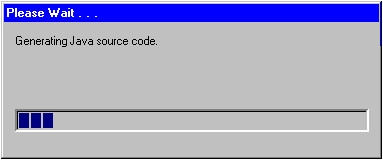
-
Type a description of your handler in the Publish Handler dialog box that appears. If you want the handler to be active upon being published, select the Activate Handler check box and select whether the handler is a Primary or Monitor handler.
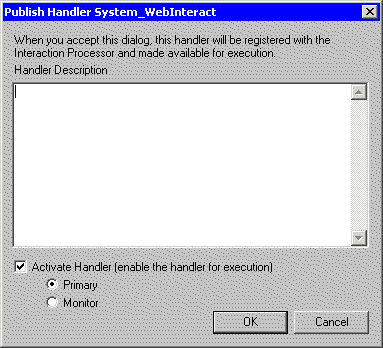
-
If you are publishing a subroutine, type a new subroutine category or select an existing subroutine category. These categories represent tabs on the design palette, and typing a new category name creates a new page in the subroutine category field.
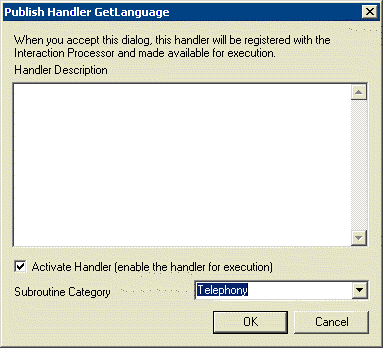
-
Click the OK button in the Publish Handler dialog box to continue the publish process.
If the publish operation is successful, the Please Wait dialog box disappears. If there are errors, the Parser Output dialog box appears, as shown in the figure below.
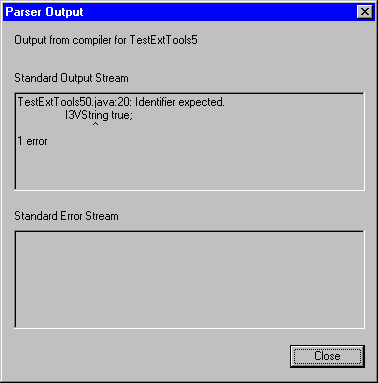
Important notes about publishing:
-
Backup Copies:
A copy of the handler or subroutine (.IHD file) you are publishing is saved in CIC Directory Services. You can recover this file by doing a search for the file on the server (it will have an extension of ".ihd."), and copying this file to another location. Then open the file using Interaction Designer. Only the last published copy is saved, and previous copies are overwritten during the publishing process. If you want to save older copies of handlers, you must save them manually to a backup directory. -
Publishing Rights:
You must have handler publishing rights given in the Interaction Administrator, or you will receive an error when you try to publish your handler. Contact the CIC system administrator to obtain publishing rights.
Also see the Batch Publishing topic for advanced options in publishing handlers.