- Contents
Interaction Designer Help
Reply To Message
This Email tool sends a reply message to an email (or voice or fax mail). The address of the primary recipient is taken directly from the specified message, since the From output of the Open Message tool is a display name rather than an address and therefore may not be unique within the email system. This tool (unlike the Send Email, Send Fax Mail, and Send Voice Mail tools) performs some synchronous interaction with the mail server before queuing messages for later sending.
Inputs
Folder ID
The folder that contains the original message. This ID is retrieved with an Incoming Mail initiator, or the Open Folder tool.
Index
The zero-based index of a message within the given folder. The index denotes the location of the message within the specified folder. The value for this parameter is generated by the Incoming Mail initiator or the Find Message tool.
Reply to All
When set to True, the reply message is addressed to all recipients of the original message. Otherwise the reply is addressed only to the sender of the original message.
To Recipients
Specifies the recipient of the message. Separate multiple email addresses with a semicolon. If you leave the To and CC parameters empty, the message is sent to the address specified in the Unaddressed Mail Recipient server parameter.
CC Recipients
Optionally specifies additional recipients who should receive a copy of the reply message. Separate multiple email addresses with a semicolon.
BCC Recipients
Optionally specifies recipients who should receive a "Blind Carbon Copy" of the reply message. Separate multiple email addresses with a semicolon.
Reply To
Optionally specifies one or more email addresses to which the recipients of the reply message should direct their own replies. Separate multiple email addresses with a semicolon.
Sender
Optionally specifies a local email address from which this reply message should be sent. The email system will generate the reply message in the outbox folder of the mailbox associated with this address, so that it will appear to the recipients as if the message originated from the owner of that mailbox. The transmission of the reply message will fail if the mailbox associated with this address is not accessible by the email system. If no From address is specified, the message will originate in the outbox folder of the mailbox belonging to the account under which the CIC email system is running. Separate multiple email addresses with a semicolon.
Subject
Specifies the text on the subject line of the email message. This value is taken from the message that is being replied to.
Importance
Specifies the importance of the message as either "Low", "Normal", or "High".
Sensitivity
This parameter is a string that can have the value of "Normal", "Personal", "Private", or "Confidential". The default is "Normal", and this will also be used in the event that something other than one of the other three valid values is entered.
Include Original
Set this parameter to True to include the text of the original message in the body of the reply message. The original message will be marked as a quotation in the manner appropriate for the underlying email system.
Body
A List of Body type. Specifies the text to appear in the body of the email message. You may enter a literal value or build a complex expression using the Expression Editor Assistant.
Message Attachments
A list of strings containing attached messages.
Attachment Files
A list of strings containing zero or more complete file system paths to files that will be copied into the reply message. As with the Send Email tool, this parameter is a list of strings, not a single string, so you cannot just type the file path in this parameter. Instead you must assign the attachment file paths to the elements in a variable of type "list of string."
Delete Attachments
Set this parameter to True if you want all files in the Attachments List to be deleted after they have been attached (copied) to the email message and successfully sent. It is sometimes the case, especially when replying to or forwarding a message, that you need to create a temporary file and attach it to the message being sent. After the message has been sent the temporary file needs to be deleted, but since outgoing mail is handled asynchronously in IP, the handler can't delete the file immediately after the tool returns, because the message most likely hasn't yet been processed.
Recording ID
The complete path and file name of an audio recording to be attached to the email.
Audio Format
The format to use for the audio recording. See the Compress Audio File tool for possible values.
Normalize
Set this Boolean to True to normalize the audio recording. When a recording is normalized, it is analyzed to determine what the maximum volume level of the audio file is. A value 5% below the maximum value is then used to set the gain value that will bring the maximum volume level up or down to a standard level. This ensures that at a given station, all recordings will play back at the same relative volume. Using a value 5% below the maximum volume to calculate the gain prevents a short burst of static or similar anomalous noise from throwing off this volume adjustment.
Delivery Receipt
Checking this box will prompt the recipient for a delivery receipt upon receiving this email. The underlying mail system must support this feature, otherwise it will be ignored.
Read Receipt
Checking this box will prompt the recipient for a read receipt upon opening this email. The underlying mail system must support this feature, otherwise it will be ignored.
Saved Copy
String designating the mailbox cookie in which copies of the email are saved.
Message Class
The MAPI message class for the message. The message class may be one of "Text", "Voice" or "Fax".
Timeout
The number of seconds the tool will wait for a return value.
Scheduled
The DateTime variable for the future delivery of a message.
Attachment Files
Outputs
Result
The results of the operation.
See Email Tool Result Codes for more information.
Exit Paths
Success
This tool (unlike the Send Email, Send Fax Mail, and Send Voice Mail tools) performs some synchronous interaction with the email system before queuing messages for later transmission. It will take the Success exit path if the message was queued for sending, but this does not guarantee that the message was sent or that the recipient's email address is valid.
Failure
This tool takes the Failure exit path if the connection to the email server is interrupted, but this is a rare occurrence since such an interruption would typically cause one of the other email tools to fail, such as the Open Folder or Find Message tools from which the Folder ID and Index parameters most likely originated.