- Contents
Interaction Designer Help
Selection Tool
This Basic tool tests a set of conditions. The tool begins testing with the first condition in the list, then the second, and so on. Each condition in the list has a corresponding exit path. The first condition that evaluates to true causes the handler to follow the exit path associated with that condition. For example, if the value of 'FirstName' is "John", go to the next step called "Hello John." If the value of 'FirstName' is "Jane" then go to the next step called "Hello Jane." If no conditions evaluate to True, the Default exit path is taken.
Statements Page
On the Condition Page you can add, edit, delete, or change the order of the conditions. The conditions in the list are evaluated in the order they are listed. The first true condition’s exit path will be followed.
Condition list
This is a list of any conditions you have built using the Add button or Edit button. There is an exit path for every condition in this step.
Add button
Click this button to create a new condition for the Condition list using the Expression Editor Assistant. Adding a condition will also add an exit path that corresponds to that condition.
Edit button
Click this button to edit a condition you selected from the Condition list.
Delete button
Click this button to delete a condition you selected from the Condition list. Deleting a condition will also delete its corresponding exit path.
Move Up button
Click this button to move a condition you selected up in the Condition list.
Move Down button
Click this button to move a condition you selected down in the Condition list.
Exit Paths
The exit paths for this tool are the conditions you type in the Condition list. An exit path will appear for each condition you type. A default exit path is always present, and this default exit path is taken if no conditions evaluate true.
Related Topics