- Contents
Interaction Designer Help
Toolstep Info Power Tool
Each tool belongs to a category and is comprised of a number of parameters that have specific types. The Tool Info dialog allows you to see this information along with other information about the tool parameters. This power tool was used to write the SOAP wizard. When writing code that generates handlers, you have to use the internal name of the tool step. The Toolstep Info power tool opens the Tool info window.
To view tool information:
-
To access this power tool, from the Utilities menu, point to Power Tools, and then click Toolstep Info.
-
Select a category from the Categories list.
-
Select a tool from the Tools list.
Information about the tool appears in the Tool Info window.
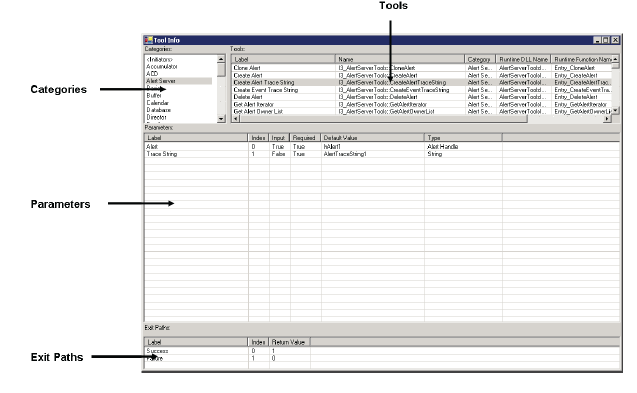
-
The Categories section of the Tool Info dialog lists all the tool categories in alphabetical order, except for initiators, which are unique and therefore listed first. Select a category to choose tools from that category.
-
The Tools section lists all the tools in a selected category in alphabetical order. The columns in this section are:
| Column | Description |
| Label | The label of the tool that appears in Interaction Designer. |
| Name | The internal name of the tool. |
| Category | The tool's category. |
| Runtime DLL Name | The runtime .dll file that contains the information for the tool. |
| Runtime Function Name | The runtime function name called for the tool. |
|
Version |
The version, if defined, for the tool. |
| Help Context | The help context ID, if defined, for the tool. |
| Help File | The help file the help context ID refers to, if defined, for the tool. |
-
The Parameters section displays the parameters for the selected tool in the order in which they appear on the tool step. The columns in this section are:
| Column | Description |
| Label | The label of the parameter as it appears on the tool step. |
| Index | Ordinal position of the parameter. |
| Input | If the parameter is required, this is set to "True". If it is an optional parameter, it is set to "False". |
| Required | If the parameter is an input parameter this is set to "True". If it is an output parameter, it is set to "False". |
| Default Value | The default value, if defined, for the parameter. |
| Type | The type of input required for this parameter. |
-
The Exit paths section displays the exit paths for the selected tool in the order they appear in the tool step. The columns in this section are:
| Column | Description |
| Label | The label of the exit path as it appears on the tool step. |
| Index | Ordinal position of the exit path. |
| Return Value | Exit path taken by IP at runtime. |