- Contents
Interaction Feedback Help
Manage Prompts
Access Manage Prompts from the Tools menu.
Prompts are pre-recorded audio files that invite the customer to participate in a survey, welcome the customer to the survey, ask the customer specific customer satisfaction questions, and thank the customer for taking the survey.
You can select prompts from existing Interaction Feedback prompts or create your own prompts.
Types of prompts
These are the types of prompts that you will be selecting on Interaction Feedback dialogs when creating surveys and questions.
Invitation
This prompt invites the customer, at the beginning of a call, to participate in a survey at the end of a call. You can also configure this prompt to automatically present a survey to the caller by setting the prompt to None.
Opt-in
This prompt recognizes that the customer has chosen to take the survey, and requests that the customer stay on the line after the call has concluded.
Welcome
This prompts welcomes the customer to the survey at the end of the agent interaction and provides instructions on how to take the survey, such as how to repeat a question or how to skip a question.
Questions
These prompts contain the specific questions that measure customers' perceptions on satisfaction with the overall experience of the call, customer feedback on the agent's skills and knowledge, and the likelihood that the customer might buy or recommend your company's products.
No Input Prompt
This is the prompt that is played if there was no response to the question.
No Match Prompt
This is the prompt that is played if the customer's response is invalid.
Finish
This prompt is played at the completion of the survey and thanks the customer for taking the survey.
Feedback Prompt Management
Use the Feedback Prompt Management tool to create new prompts, edit existing prompts, delete prompts, and import WAV files for new prompts.
To access the Feedback Prompt Management dialog, from the Tools menu, click Manage Prompts. The Feedback Prompt Management dialog is displayed.
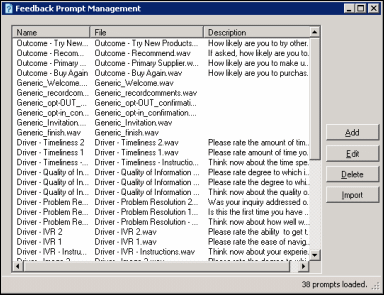
Available prompts are listed by Name, File and Description. To sort the list of prompts, click a column heading.
Creating new prompts
To create a new prompt, click Add. The Prompt Edit dialog is displayed.
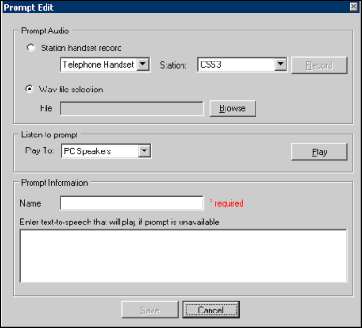
Prompt Audio
To record an audio prompt from your telephone, select Station handset record, and click Record. To use an existing audio file for your prompt, select WAV file selection, and click Browse to select the file path.
Listen to Prompt
To listen to the prompt, in the Play To box, select the output device, and click Play.
Prompt Information
Type the name for this prompt in the Name box. Type the full text of this prompt in the Description or text to speech if no prompt has been added box. This text also appears in the Description column.
When you have completed the Prompt Edit dialog, click Save to add your new prompt to the list of prompts.
Editing prompts
On the Feedback Prompt Management dialog, select the prompt, and click Edit. The Prompt Edit dialog is displayed with the current prompt settings.
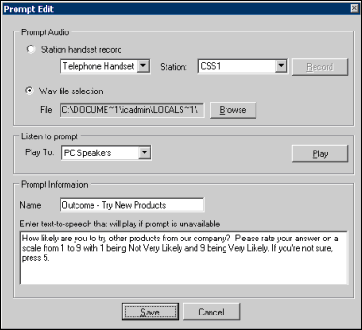
After updating the prompt properties, click Save.
Deleting a prompt
Use the Feedback Prompt Management dialog to delete an existing prompt. From the Tools menu, click Manage Prompts.
To delete an existing prompt, select the prompt in the Feedback Prompt Management dialog, and click Delete.
Creating a prompt from a WAV file
Use the Feedback Prompt Management dialog to create a prompt from an existing WAV file.
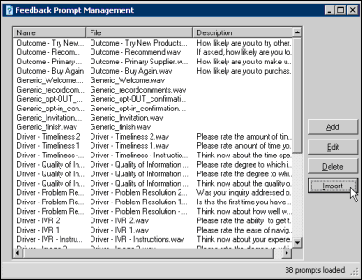
To create a prompt, click Import. The Select one or more prompt WAV files to import dialog is displayed. Locate and select the file name, and click Open.
A prompt is created using the WAV file name as the name of the prompt. To edit the prompt, select it and click Edit.
Related Topics