- Contents
PureConnect CX Insights Help
Create Contextual link
-
Click Create and select New Dossier (Dashboard).
-
Select Existing Dataset on the Datasets panel.
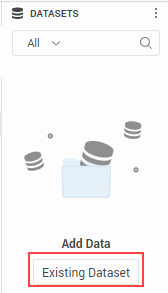
-
On the Select Existing Dataset dialog box, select multiple related datasets from the list. For more information, see https://www2.microstrategy.com/producthelp/Current/MSTRWeb/WebHelp/Lang_1033/Content/add_existing_datasets.htm
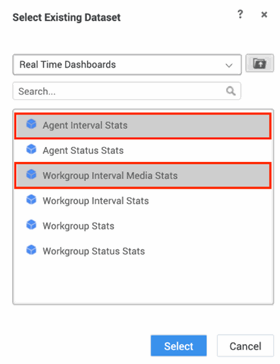
-
After the datasets are set up, click and select any one attribute.
-
Right-click and select Link to Other Dataset from the list.
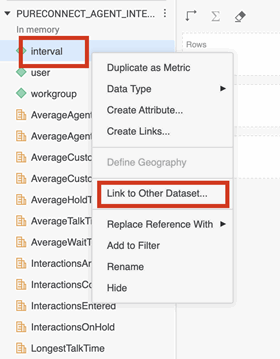
-
Repeat step-2 to step-5 and then select the same attribute in the second dataset.
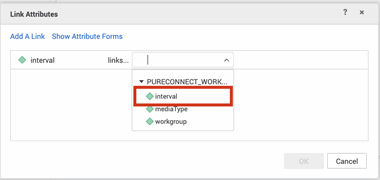
-
Create a visualization by selecting the attributes and metrics that are defined.
-
Click the visualization button to create another visualization, as shown.
![]()
-
Access the first visualization and click
 and select Create
Contextual Link from the list.
and select Create
Contextual Link from the list.
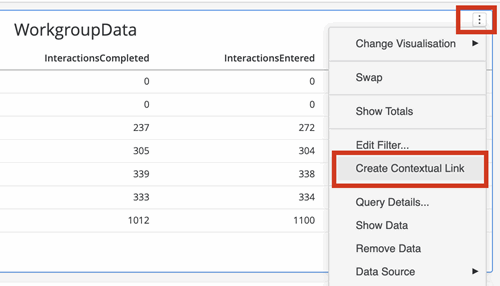
-
Click this Dossier.
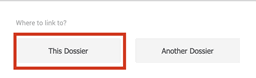
-
In the edit screen, click the second visualization to act as a target, then click Apply.
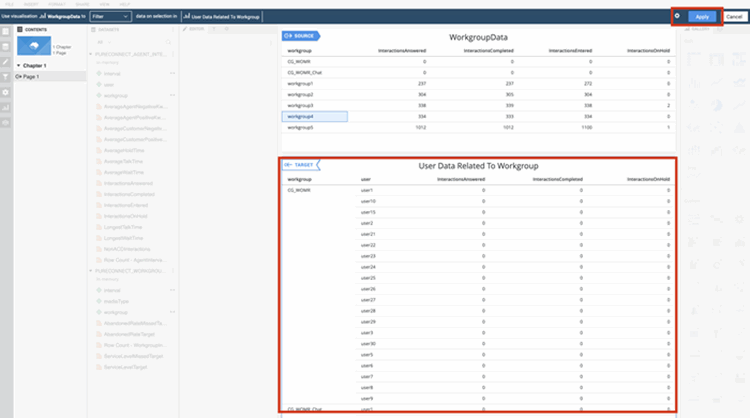
Note
- After you select the target, you can see target on the top of the second visualization.
- If you select any row data on the first visualization, then view the second visualization, you can see the low-level details of the selected user or workgroup.
For more information, see https://www2.microstrategy.com/producthelp/current/MSTRWeb/WebHelp/Lang_1033/Content/Using_a_visualization_to_filter_the_data_displayed.htm