- Contents
PureConnect CX Insights Help
Filters for Dashboards
IVR Dashboards Filters
-
To see the dashboard page, you must select all the mandatory prompts after selecting the dashboard from the IVR Dashboards folder. You can save the prompts screen selection, select the Remember this answer check box while running the dashboard.
-
To change the top-level filters, you can click Re-prompt
 .
Previous filters page appears.
.
Previous filters page appears.
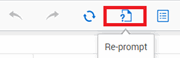
-
To fetch the latest data, click the refresh
 icon.
icon. -
To use the filters in IVR events and Grid dashboards, you can use the Search box on the top of the grid. The auto complete search box allows you to enter some value and select the value from the suggestions.
Note: Auto-refresh is not available for IVR Dashboards.
Sub filters for IVR dashboards
-
To filter the data on top of the selected data, you can use the Filter panel.
Note:
You can hide the filter panel by clicking ![]() icon.
icon.
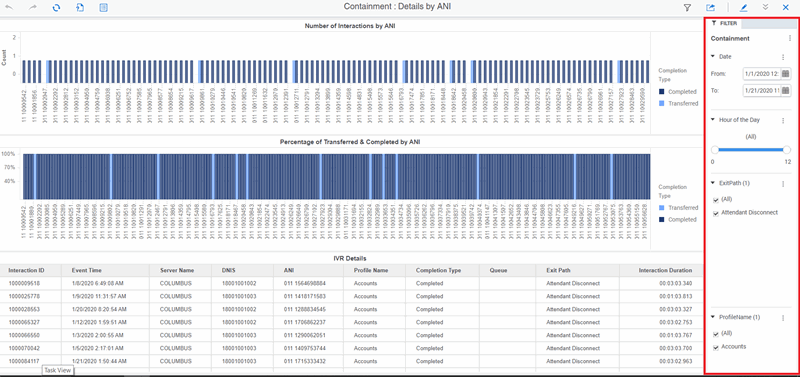
Note: To use the filter in the Exit Path Details by Sankey Dashboard, click the vertical line path at the left side of node name.
Real-Time Dashboards Filters
-
To filter the data, you can use the Filter panel.
Note: You can use Auto-refresh for 10 seconds in Real-Time Dashboards.