- Contents
Interaction Optimizer Help
Display graphs
You can view the scheduled and forecast counts data in graph format. The graph is based on all data in a schedule and does not recognize filter settings. Choose from 2-dimensional or 3-dimensional views. Graphs are available in day and multi-day views.
Note: Before you configure shifts, select the appropriate scheduling unit from the Interaction Optimizer Home page Scheduling unit drop-down list.
-
From the Interaction Optimizer Home page, in the Scheduling area click the appropriate schedule from the Schedules drop-down list and click Open selected schedule. The Schedule tab opens.
-
On the Interaction Optimizer toolbar, select Graphs.
-
View the schedule data in the displayed graph.
-
Do any of the following:
-
Use the up and down arrows to adjust the Start Time and the End Time.
-
Change the graph view by clicking on the graph type buttons. The default view is 2-dimensional line chart.

-
Right-click in the graph and select which rows to include or exclude.
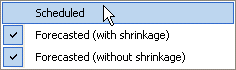
Tip: When viewing a 3-dimensional graph, click and hold [Alt] while moving the mouse to rotate the graph.




