- Contents
Interaction Optimizer Help
Working with Real time Adherence
The Real-time Adherence (RTA) view monitors agents’ adherence to schedule at all times. It provides instant feedback and helps call centers maintain proactive control over agent schedules. This view identifies users who are in or out of adherence based on a variety of factors. It allows a call center manager to track current agent activity and presence, by comparing actual agent activity with the published schedule.
When people change status to activity mapping(now written as a view in ICBM optimizer administration plugin) the change is communicated to optimizer server to process RTA updates. It should be noted that the change is picked up only for the next update of the stats (say schedule changes or agent status changes) and existing report of adherence information will not be flushed out.
Change statistics in this view
-
Right-click any statistic to open a shortcut menu.
-
Choose Select Statistics from the menu that appears. The Select Statistics dialog appears. Use this dialog to select which statistics appear in the view.
-
The list on the left contains items that are not currently included in the view. The list on the right contains items selected for inclusion in the view.
-
Select statistics in the list on the left. Then click Add to move them to the other list. Add All selects all items for inclusion.
-
Use Move Up and Move Down buttons to optionally change the display order of columns in the view.
-
To exclude statistics from the view, select items in the list on the right. Then click Remove. The Remove All button excludes all statistics from the view, but at least one must be included.
-
Click OK when finished.
Customize the chart
The chart can be customized by:
-
Right-clicking the chart control and selecting a new chart type (Pie, Column, or Bar).
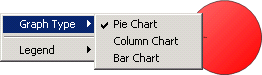
-
Right-clicking the chart control and selecting a new position for the legend relative to the chart. Show Legend toggles the legend itself on or off. Show values toggles display of current values next to each statistic in the legend.
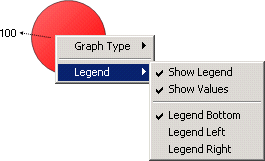
Remove a category
To remove a category column from the Agent Details section of the view, right click a column and select Remove Category from the shortcut menu.
Add a category
To add a category column to the Agent Details section of the view, right click a column and select Add Category from the shortcut menu. The Select Statistics dialog box opens, allowing you to select categories to appear in the view.
Display Help for a statistic
-
Right-click the statistic to display the shortcut menu.
-
Select Help. The description of the statistic appears in the Statistic Help dialog. For example, if you right-click the Percent of agents out of adherence statistic, the Statistic Help dialog appears for this particular statistic.
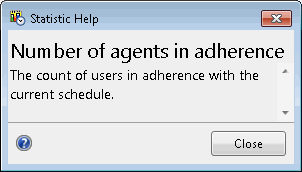
Note: If you want more information regarding statistics, click the Help button on the Statistic Help dialog. The Interaction Supervisor help opens.




