- Contents
Interaction Process Automation Designer Help
Change State
The Change State action jumps the process directly to the beginning of a different state without any intervening steps.
For example, if the value of a variable showed that no more work was needed in the current state, you could embed the Change State action inside an If-Then / Else action to skip over remaining steps in the current state and go directly to the next (or any other) state.
Note: Before you add a Change State action, you must first create the state to which the action should lead.
To add the Change State action to a state:
-
From the Toolbox, drag the Change State action to the appropriate place in the current state.
-
IPA Designer displays the Edit Change State dialog box (see figure).
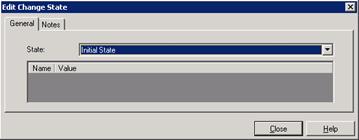
-
In the State list, click the state to which the process should jump.
-
Click the Notes tab and enter a brief explanation of the purpose of the Change State action.
-
Click Close.




