- Contents
Interaction Process Automation Designer Help
Configuring Time Zone Settings
If you use a Date or DateTime value in a calculation, your process uses
the CIC server's local date and time unless you specify otherwise. You
can configure how your process uses time zones by clicking the Time Zones
 button
in the Comparison Item dialog box.
button
in the Comparison Item dialog box.
Note: Due to the variation in daylight savings time
(DST) practices around the world, IPA server processing might not always
recognize a time change, whether forward or backward in time. As a result,
some process-specific, time-related actions might occur earlier or later
than expected, depending on the direction of the time shift. In practice,
those time-dependent actions will remain synchronized with the previous
time, before the change, as if the time change never happened. In circumstances
where DST observance must be exact, contact support to accommodate your
specific needs.
In addition, the IPA Web Client displays times using the UTC time zone
(Greenwich mean time), while the standard client and Process Monitor display
times with the user's local time zone.
To configure time zones:
-
In the dialog box to add or edit an action, add a Time or Date Time value.
IPA Designer displays the Comparison Item dialog box. -
In the Comparison Item dialog box, click the Time Zones button (see figure).
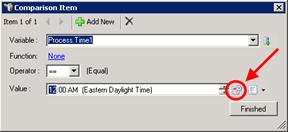
IPA Designer displays the Time Zone dialog box. -
In the Time Zone dialog box (see figure), expand the Select a time zone list, click the desired time zone.
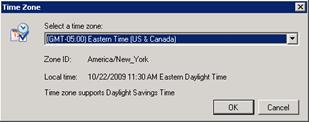
Notice that the dialog box now shows the date, time, and the selected time zone. -
Click OK.
Note: If a Date, Time, or DateTime value is changed by a work item, the new value displays in the time zone where the Client using the work item was configured.




