- Contents
Interaction Supervisor Help
CIC Access Control Rights
Access Control Rights (ACLs) manage access to objects (queues, users, etc.) and determine whether the user can view or modify those objects.
Note:
Rights that apply to Interaction Supervisor users are marked with a star ( )
)
-
In Interaction Administrator, ACL rights are assigned from the Security tab of a configuration record, after clicking the Access Control button.
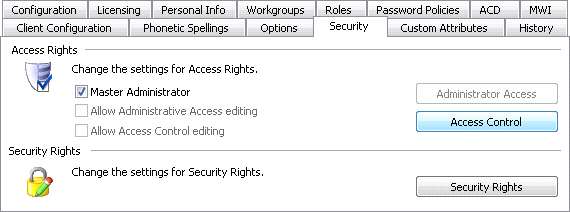
-
The Access Control dialog appears. ACL rights can be viewed across the following categories:
-
Categories are subdivided into groups of related settings. By default, <All> categories is selected to display access control rights in all categories. You can optionally locate rights by typing in the Search box.
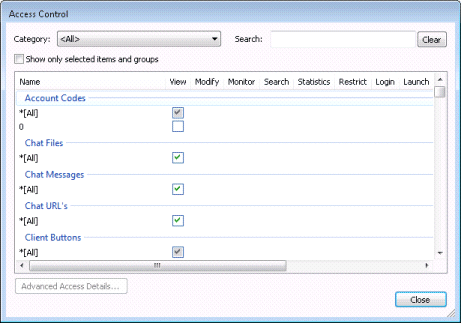
-
After referring to the table below, check each access control right you wish to assign. Rights that can be assigned to Interaction Supervisor users are marked with a star (
 ).
).Application
Group
Name
Description
Feedback Surveys
View column

View only access to Feedback Surveys.
I3_ATTR_RIGHT_VIEW_CSSURVEY_LISTModify column

Modify access to Feedback Surveys.
I3_ATTR_RIGHT_MODIFY_CSSURVEY_LISTOptimizer Scheduling Units
View column

View only access to Interaction Optimizer Scheduling Units. Required to allow selection of scheduling units when Real Time Adherence view is added.
I3_ATTR_RIGHT_VIEW_SCHEDULING_UNIT_LISTRecorder Questionnaires
View column

This right grants view-only access to Interaction Recorder Questionnaires. In Interaction Recorder, questionnaires are gathered under "Questionnaire Directories", and rights are associated with Questionnaire Directories. A user can see any questionnaire and score any published questionnaire in Questionnaire Directories that the user has the View right for. With this right the user can modify unpublished questionnaires and delete un-scored questionnaires in the Questionnaire Directories they have the Modify right for (see Modify right below).
I3_ATTR_RIGHT_VIEW_IR_QUESTIONNAIRES_LISTModify column
Allows user to modify recorder questionnaires, as well as delete them. If a questionnaire has been published, however, it cannot be modified, only deleted; and if there are scorecards against a published questionnaire, it can't be deleted either.
I3_ATTR_ADMIN_RIGHT_IR_QUESTIONNAIRES_LISTView/Modify Interaction Optimizer
View column
This right affects all Interaction Optimizer functionality in IC Business Manager, by toggling edit access on or off. It should be assigned to administrators who generate Optimizer schedules.
In order for users to have access to Interaction Optimizer module functionality in IC Business Manager, the new "View/Modify Interaction Optimizer: [*All] access control category must be assigned in Interaction Administrator.
This right is not required to use the Real Time Adherence view.
I3_ATTR_RIGHT_OPTIMIZER_VIEW_MODIFY_ALLAttendant Profiles
Group
Name
Description
Applicable to All Attendant Profile Types
View column

View only access to Attendant Configurations.
I3_ATTR_RIGHT_IAT_VIEW_CFGModify column
Modify access to Attendant Configurations.
I3_ATTR_RIGHT_IAT_MODIFY_CFGE-mail Profiles
Search column

Determines which Interaction Attendant e-mail profiles the user can see in Transfer dialog's "Transfer To" search.
I3_ATTR_RIGHT_VIEW_ATTENDANT_EMAIL_PROFILES_IN_SEARCHInbound Profiles
Search column

Determines which Interaction Attendant inbound profiles the user can see in Transfer dialog's "Transfer To" search.
I3_ATTR_RIGHT_VIEW_ATTENDANT_IN_PROFILES_IN_SEARCHOperator Profiles
Search column

Determines which Interaction Attendant operator profiles the user can see in Transfer dialog's "Transfer To" search.
I3_ATTR_RIGHT_VIEW_ATTENDANT_OPERATOR_PROFILES_IN_SEARCHOutbound Profiles
Search column

Determines which Interaction Attendant outbound profiles the user can see in Transfer dialog's "Transfer To" search.
I3_ATTR_RIGHT_VIEW_ATTENDANT_OUT_PROFILES_IN_SEARCHInteraction Conference
Group
Name
Description
Conference Rooms
Restrict column
Conference rooms (defined telephone phone numbers/stations for use in Interaction Conference) can be restricted. By default, everyone who has access to Interaction Conference can use every room defined in the system.
This right allows an administrator to prevent certain users from using certain rooms for creating conferences. Restricted users can still call into the room if they have a pin but they can't make conferences that use it.
I3_ATTR_RIGHT_INTERACTION_CONFERENCE_RESTRICT_ROOMSInteraction Process Automation
Group
Name
Description
Processes
View column

Search for and view any IPA process.
I3_ATTR_RIGHT_IPA_VIEW_PROCESS_LISTManage column

Search for, manage, cancel, and retry IPA processes.
I3_ATTR_RIGHT_IPA_MANAGE_PROCESS_LISTLaunch column

Search for and launch user's own IPA processes.
I3_ATTR_RIGHT_IPA_LAUNCHABLE_PROCESS_LISTPeople
Group
Name
Description
Account Codes
View column

View only access to individual Account Codes.
I3_ATTR_RIGHT_ACCT_CODES_LISTClient Buttons
Client buttons
View column
View only access to Client Button.
I3_ATTR_RIGHT_CLIENT_BUTTONS_LISTCopy Logs
View column
This is a custom button that shows up in the Client Buttons list for which you can grant view access to.
Set Client Side Trace Level
View column
This is a custom button that shows up in the Client Buttons list for which you can grant view access to.
Directory Status Columns
View column

Allow user to view selected Status Columns (Activated, Forward Number, Logged In, Notes, On Phone, Status, Status Summary, Time in Status, Until, etc.)
I3_ATTR_RIGHT_VIEW_STATUS_COLUMNSQueue Columns
View column

Queue Columns are columns that appear in views that display information about lines or queues. Checking the name of a queue column grants the right for the selected column to appear in views. These are all of the default queue columns that are available on a new install.
I3_ATTR_RIGHT_VIEW_QUEUE_CONTROL_COLUMNSSkills
View column

Grants the user, workgroup, or role the ability to search for skills.
I3_ATTR_RIGHT_VIEW_SKILL_LISTWorkgroups
View column

Check View box at intersection with workgroup name to allow selection of the workgroup when a view is added.
I3_ATTR_USER_WORKGROUPSStatistics column

Check Statistics box at intersection with workgroup name to allow statistic selection when a view is added.
I3_ATTR_RIGHT_VIEW_INDIVIDUAL_STATSQueue
Note:
When a line, station, user, or workgroup queue is selected, the Advanced Access Details button is enabled, allowing you to set the user's queue monitoring and modification rights.
Group
Name
Description
Line Queues
Modify column

Assigns a grouping of advanced access details.
By checking the intersection of the Modify column and a line queue, Pickup, Transfer, and Disconnect rights are assigned, as if you had individually assigned these rights using the Access Control Dialog, using the procedure in Set queue access rights using the Access Control Details dialog. This checkbox grants all three at once.
I3_ATTR_RIGHT_PICKUP_LINE_QUEUEI3_ATTR_RIGHT_TRANSFER_LINE_QUEUEI3_ATTR_RIGHT_DISCONNECT_LINE_QUEUEMonitor column

Assigns a grouping of advanced access details.
By checking the intersection of the Monitor column and a line queue, Coach, Join, Listen, and Record rights are assigned, as if you had individually assigned these rights using the Access Control Dialog, using the procedure in Set queue access rights using the Access Control Details dialog. The Monitor checkbox grants all four at once.
I3_ATTR_RIGHT_RECORD_LINE_QUEUEI3_ATTR_RIGHT_LISTEN_LINE_QUEUEI3_ATTR_RIGHT_JOIN_LINE_QUEUEI3_ATTR_RIGHT_COACH_LINE_QUEUEView column

View access to line queue.
I3_ATTR_RIGHT_VIEW_LINE_QUEUE_LISTStation Queues
Modify column

Assigns a grouping of advanced access details.
By checking the intersection of the Modify column and a station queue, Pickup, Transfer, and Disconnect rights are assigned, as if you had individually assigned these rights using the Access Control Dialog, using the procedure in Set queue access rights using the Access Control Details dialog. This checkbox grants three all at once.
I3_ATTR_RIGHT_PICKUP_STATION_QUEUEI3_ATTR_RIGHT_TRANSFER_STATION_QUEUEI3_ATTR_RIGHT_DISCONNECT_STATION_QUEUEMonitor column

Assigns a grouping of advanced access details.
By checking the intersection of the Monitor column and a station queue, Coach, Join, Listen, and Record rights are assigned, as if you had individually assigned these rights using the Access Control Dialog, using the procedure in Set queue access rights using the Access Control Details dialog. The Monitor checkbox grants all four at once.
I3_ATTR_RIGHT_RECORD_STATION_QUEUEI3_ATTR_RIGHT_LISTEN_STATION_QUEUEI3_ATTR_RIGHT_JOIN_STATION_QUEUEI3_ATTR_RIGHT_COACH_STATION_QUEUEView column

Which station queues a Supervisor user can view.
I3_ATTR_RIGHT_VIEW_STATION_QUEUE_LISTUser Queues
Modify column

Assigns a grouping of advanced access details.
By checking the intersection of the Modify column and a user queue, Pickup, Transfer, Disconnect, Mute, and Hold rights are assigned, as if you had individually assigned these rights using the Access Control Dialog, using the procedure in Set queue access rights using the Access Control Details dialog. This checkbox grants all five rights at once.
I3_ATTR_RIGHT_PICKUP_USER_QUEUEI3_ATTR_RIGHT_TRANSFER_USER_QUEUEI3_ATTR_RIGHT_DISCONNECT_USER_QUEUEI3_ATTR_RIGHT_MUTE_USER_QUEUEI3_ATTR_RIGHT_HOLD_USER_QUEUEMonitor column

Assigns a grouping of advanced access details.
By checking the intersection of the Monitor column and a user queue, Coach, Join, Listen, and Record rights are assigned, as if you had individually assigned these rights using the Access Control Dialog, using the procedure in Set queue access rights using the Access Control Details dialog. The Monitor checkbox grants all four at once.
I3_ATTR_RIGHT_COACH_USER_QUEUEI3_ATTR_RIGHT_JOIN_USER_QUEUEI3_ATTR_RIGHT_LISTEN_USER_QUEUEI3_ATTR_RIGHT_RECORD_USER_QUEUEView column

Which user queues a Supervisor user can view.
I3_ATTR_RIGHT_VIEW_USER_QUEUE_LISTStatistics column

View access to user queue statistics.
I3_ATTR_RIGHT_VIEW_INDIVIDUAL_STATSWorkgroup Queues
Modify column

Assigns a grouping of advanced access details.
By checking the intersection of the Modify column and a workgroup queue, Pickup, Transfer, and Disconnect, Activate Self, and Activate Others rights are assigned, as if you had individually assigned these rights using the Access Control Dialog, using the procedure in Set queue access rights using the Access Control Details dialog. This checkbox grants three five at once.
I3_ATTR_RIGHT_PICKUP_WORKGROUP_QUEUEI3_ATTR_RIGHT_TRANSFER_WORKGROUP_QUEUEI3_ATTR_RIGHT_DISCONNECT_WORKGROUP_QUEUEI3_ATTR_RIGHT_ACTIVATE_SELFI3_ATTR_RIGHT_ACTIVATE_OTHERSMonitor column

Assigns a grouping of advanced access details.
By checking the intersection of the Monitor column and a workgroup queue, Coach, Join, Listen, and Record rights are assigned, as if you had individually assigned these rights using the Access Control Dialog, using the procedure in Set queue access rights using the Access Control Details dialog. The Monitor checkbox grants all four at once.
I3_ATTR_RIGHT_RECORD_WORKGROUP_QUEUEI3_ATTR_RIGHT_LISTEN_WORKGROUP_QUEUEI3_ATTR_RIGHT_JOIN_WORKGROUP_QUEUEI3_ATTR_RIGHT_COACH_WORKGROUP_QUEUEView column

View access to Workgroup queue.
I3_ATTR_RIGHT_VIEW_WORKGROUP_QUEUE_LISTSearch column

Access to view a Workgroup Queue in a search.
I3_ATTR_RIGHT_VIEW_IN_SEARCH_WORKGROUP_QUEUEServer
Group
Name
Description
Station Groups
View column

View only access to Station Groups.
I3_ATTR_RIGHT_VIEW_STATION_GROUPSSearch column

Access to which stations a user can see in Transfer dialog's "Transfer To" search.
I3_ATTR_RIGHT_VIEW_IN_SEARCH_STATION_QUEUEStation Logon
Group
Name
Description
Stations
View column
Access to which stations a user can logon to.
I3_ATTR_RIGHT_LOGIN_STATIONSystem
Group
Name
Description
Chat Files
View column

View only access to Interaction Files.
I3_ATTR_OPTION_CHAT_FILESChat Messages
View column

View only access to Interaction Messages.
I3_ATTR_OPTION_CHAT_MESSAGESChat URL's
View column

View only access to Interaction URLs.
I3_ATTR_OPTION_CHAT_URLSGeneral Directories
View column
View only access to General Directories (I3TextRwp, I3Tracker Private Reverse Whitepaper, I3Tracker Public Reverse Whitepaper, CIC Private Contacts, CIC Public Contacts, etc.)
I3_ATTR_RIGHT_VIEW_GENERAL_DIRECTORIESInteraction Reporter Reports
View column

View only access to Interaction Reporter Reports (Fax Detail, Fax summary, Line Detail, Line Group Detail, etc.) To print using the Interaction Details dialog, the "Interaction Detail" box much be checked.
I3_ATTR_RIGHT_VIEW_HISTORICAL_REPORTSLayouts
View Column

View only access to list of layouts.
Misc Items
Proxy Logins

Checking the Proxy Logins right allows a user to log in on behalf of other CIC users.
I3_ATTR_RIGHT_MISCPhone Number - Classifications
View column
View only access to Phone Number-Classifications.
I3_ATTR_RIGHT_CLASSIFICATION_LISTPlugins
List of Plugins
View only access to Plugins chosen for this ACL.
I3_ATTR_RIGHT_PLUGINS_LISTResponse Management
View column
View only access to Response Management.
I3_ATTR_RIGHT_RESPONSE_MANAGEMENT_LISTStatus Messages
View column

View only access to Status Messages.
I3_ATTR_RIGHT_STATUS_MESSAGE_LISTe-FAQ's
View column
View only access to e-FAQ's.
I3_ATTR_RIGHT_EFAQS_LISTUser
Group
Name
Description
Users
View History column
View access to user interaction history.
I3_ATTR_RIGHT_VIEW_USER_INTERACTION_HISTORYChange Status column

Access to change a user's status.
I3_ATTR_RIGHT_CHANGE_USER_STATUS -
Click Close to dismiss the Access Control dialog.
-
Click Apply to save changes to the configuration.
-
Click OK to dismiss the configuration dialog.
Related Topics
Set queue access rights using the Access Control Details dialog





