- Contents
Interaction Supervisor Help
Manage Workspaces
Workspaces in IC Business Manager
The workspace is the large area where views appear in the main window. A workspace hosts views, including views from different application modules. This helps you organize views for tasks that you frequently perform. Views within a workspace can be docked in a variety of ways.
IC Business Manager provides a default workspace. You can also create custom workspaces to organize a selection of different views.
To add a custom workspace:
-
Click Workspace… on a Getting Started page, or select New > Workspace. The Create New Workspace dialog appears, prompting for a workspace name and other information.
-
Enter a descriptive name for the workspace, and optionally a description and your preference of icon.
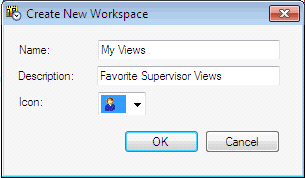
-
Click OK. The new workspace appears. If "Show Getting Started" on new workspaces was checked, the new workspace appears with Getting Started instructions as shown below. Otherwise the new workspace is empty. Note also this page lists Built-in Workspaces, which are application modules that appear by default in the Workspaces bar.
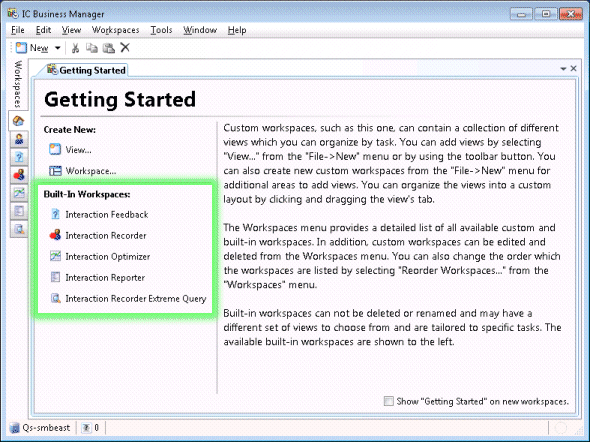
-
Next, add a view to the workspace. See Add any view to a workspace for instructions.
-
To switch between workspaces, select a workspace from the Workspaces menu, or click a workspace icon in the vertically-oriented Workspaces tab.
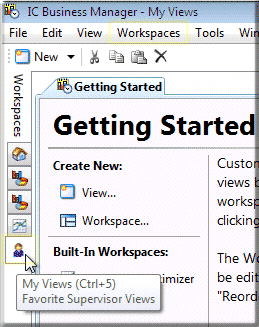
For more information about Workspaces and adding views, select Getting Started from the Help menu to open the IC Business Manager User Interface Help.





