- Contents
Log Viewer Help
Analyze distinct context attribute values
Context Attributes tag log entries to identify a data element of some sort, such as a CallId or a specific user name. Subsystems add context attributes to individual log entries to associate a message with a specific item of information that can be used to group or filter data.
The Tools > Analyze Distinct Context Attribute Values command allows you to select a context attribute from a list, and view the value of that attribute in all instances contained in the log file. For example, if you click Analyze Distinct Context Attribute Values > connection.i3inet on the Tools menu, Log Viewer lists all instances of this attribute:
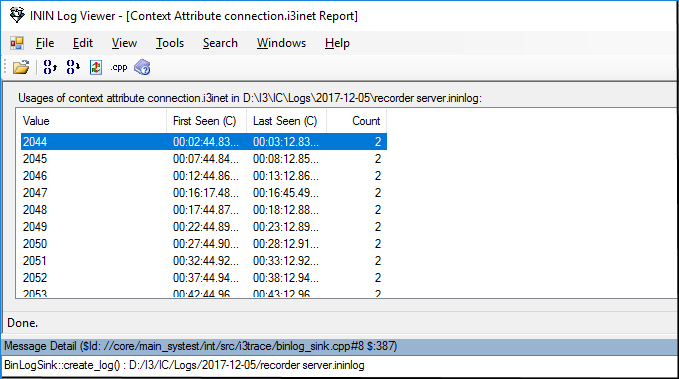
To close this view, click on the close box in the parent window, or use one of the jump commands in the toolbar to move to a specific instance of the attribute in the file.
Columns in the list view
- Value column
-
This column lists the value of the context attribute for a log message.
- First Seen column
-
The time when an attribute with this name and value was first found in the log.
- Last Seen column
-
The time when an attribute with this name and value was last found in the log.
- Count column
-
The number of instances of this context attribute with this value.
When the list of context attributes is displayed, the toolbar options are:
Icon
Shortcut
Command

Ctrl+O
Open log file invokes the File Open dialog, so that you can open another log.

F4
Jump to First Seen Time jumps to the location in the log file where this context attribute value was found for the first time.

Shift+F4
Jump to Last Seen Time jumps to the location in the log file where this context attribute value was found for the last time.

F5
Refresh Display performs a manual refresh of the log.

none
Toggles display of the Source View pane, which displays source code from the function that wrote the selected log entry (feature is available for Genesys internal use only).

None
Displays application help file. See Access Help Topics.





