- Contents
Log Viewer Help
Bookmarks dialog
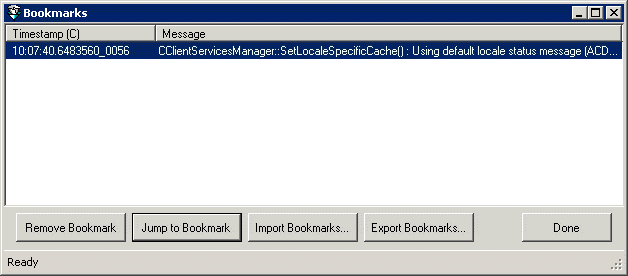
The Bookmarks dialog displays a list of bookmarked messages, so that you can navigate to bookmarks or remove bookmarks from selected entries. To display this dialog, pull down the View menu and select Show Bookmarks (or press Alt+F2).
Bookmark list
Bookmarked entries are listed at the top of the dialog.
Remove Bookmark button
To remove a bookmark, select one or more entries. Left-click to select a single item, or Ctrl-click to select multiple items, or Shift-click to select multiple contiguous entries. Then press the Remove Bookmark button. Removing a bookmark does not remove the entry from the log.
Jump to Bookmark button
This button is enabled when a single bookmark is selected. Use it to navigate to the selected log entry.
Import Bookmarks button
Prompts to select a saved Bookmarks file (*..ininlog_bkmk). Navigate to a file. Then press Open. The bookmarks contained in that file will appear in the Bookmarks dialog.
Export Bookmarks button
Opens the Export Output file dialog so that you can name a file to save the bookmarks you have selected in the Bookmarks dialog. Bookmark files have an extension of .ininlog_bkmk.
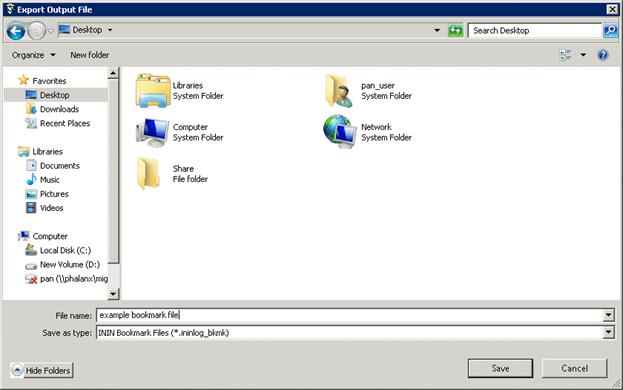
Done button
Closes the Bookmarks dialog box.
Related Topics





