- Contents
Log Viewer Help
Copy log entries to other applications using the clipboard
This topic explains how to copy log entries to the clipboard in various formats, so that you can paste data into other applications. Log Viewer provides clipboard support for plain text, RTF, HTML tables, and CSV (Comma-Separated-Values).
-
Select one or more log entries.
-
On the Edit menu, click Copy or Copy As.
If you select Copy or Copy As > Rich Text, the entry is stored on the clipboard in Rich Text format. When you paste it into an application that recognizes the RTF format, it looks something like this:

To place a selection on the clipboard as Plain Text, select Copy As > Simple Text from the Edit menu. Almost any application can accept plain text from the clipboard.
To place a selection on the clipboard in HTML Table format, select Copy As > HTML Table from the Edit menu. Then, you can paste the content into applications that support HTML, such as Microsoft Office Outlook:

To place a selection on the clipboard in CSV (comma-separated values) format, select Copy As > CSV Text from the Edit menu. The resulting plain text is stored on the clipboard using commas to delineate columns in the log entry. If you paste CSV text into Notepad and save the file with a .csv extension, you can open it in Excel:
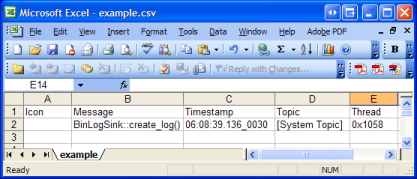
-
Paste the text into any application that supports the selected clipboard format.





