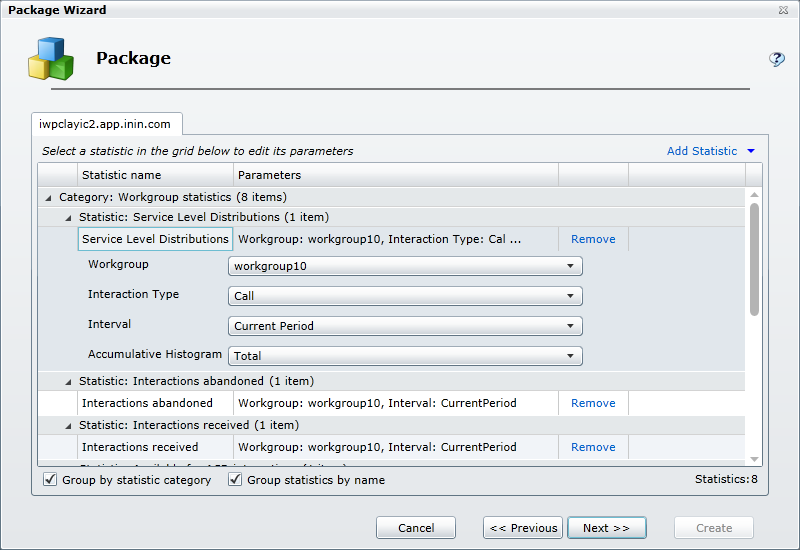- Contents
Interaction Marquee
Configure statistics
When you click Next, the Package Wizard displays a page which lists all the statistics that are included in the XSL File set that you selected and provides you with the ability to modify those statistics.View this page
Remove statistics
Adjacent to every statistic displayed in the scrolling list is a Remove command.
-
Select the Remove command to remove the statistic from the package.
Add statistics
At the top right of the list are two controls that allow you to add statistics to the package
-
If you click Add Statistic command, you can select any of the available statistics and add them, one by one, to your package.
-
If you click the Add Statistic drop down arrow, you can add groups, or more specifically entire categories, of statistics
Notes: When you are creating an HTTP/Web based package, any statistics that you add at this point will not be displayed unless you modify the XSL File set accordingly.
A package can contain a maximum of 3,500 statistics. If the package contains more than 3,500 statistics, the system displays a message to indicate that the package exceeds 3,500 statistics. To continue using the wizard to create the package, modify the package (for example, remove statistics or workgroups from the package) until the package contains no more than 3,500 statistics.
Change statistic parameters
Many statistics have parameters that you can change.
Select a statistic from the list:
-
If the statistic has parameters that you can change, you'll see one or more drop-down lists containing the available parameters. Simply click the drop-down and choose the parameter that you want to use.
-
If the statistic doesn't have parameters that you can change, you'll see a message to that effect.
Group statistics
If there are a large number of statistics in the list, you can use the Group by options to get a better view of the statistics you have chosen.
-
Select the Group by statistic category check box to reorganize the display of statistics by category.
-
Select the Group statistics by name check box to reorganize the display of statistics by the name of the statistic.
-
Select both check boxes to reorganize the display of statistics by category and by name.
To continue
Once you have configured the statistics, click Next.
Related Topics
Working with multiple workgroups