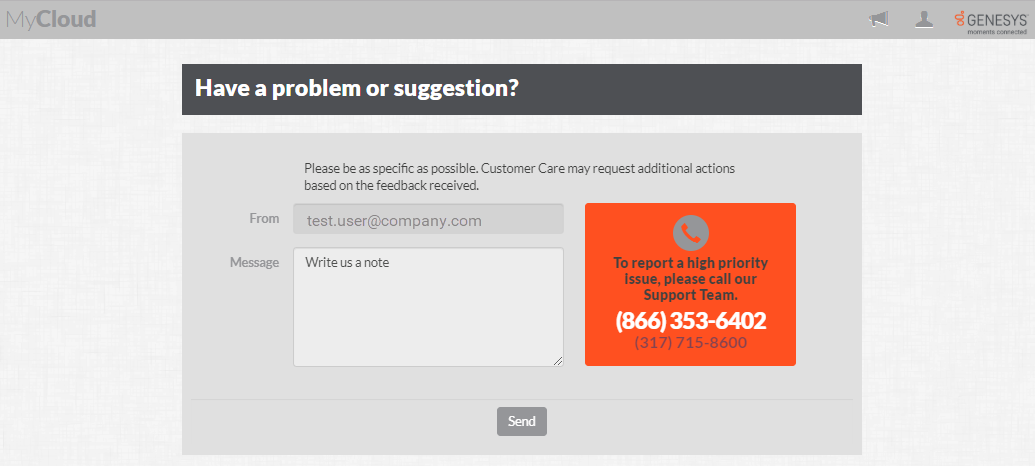- Contents
PureConnect Cloud Resources
Disable, Enable, or Remove TSRA User Accounts
You can create, enable, and disable access for TSRA user accounts from the MyCloud interface, but you cannot remove TSRA accounts. To completely remove a TSRA user, you must open a MAC ticket with Customer Care.
Note: To create or modify TSRA user accounts, you must have the Organization Admin role assigned to your account.
To disable (or enable) a TSRA user's access:
-
Log in to https://mycloud.inin.com/login
-
Click the hamburger menu to show the slide-out menu options on the left. Depending on your role, available menu selections will differ.
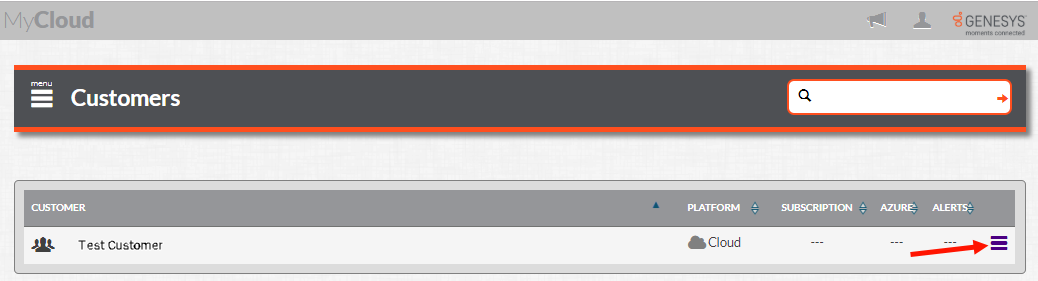
-
Click PCC TSRA Users under the Platform section of menus. The list of TSRA Users appears.
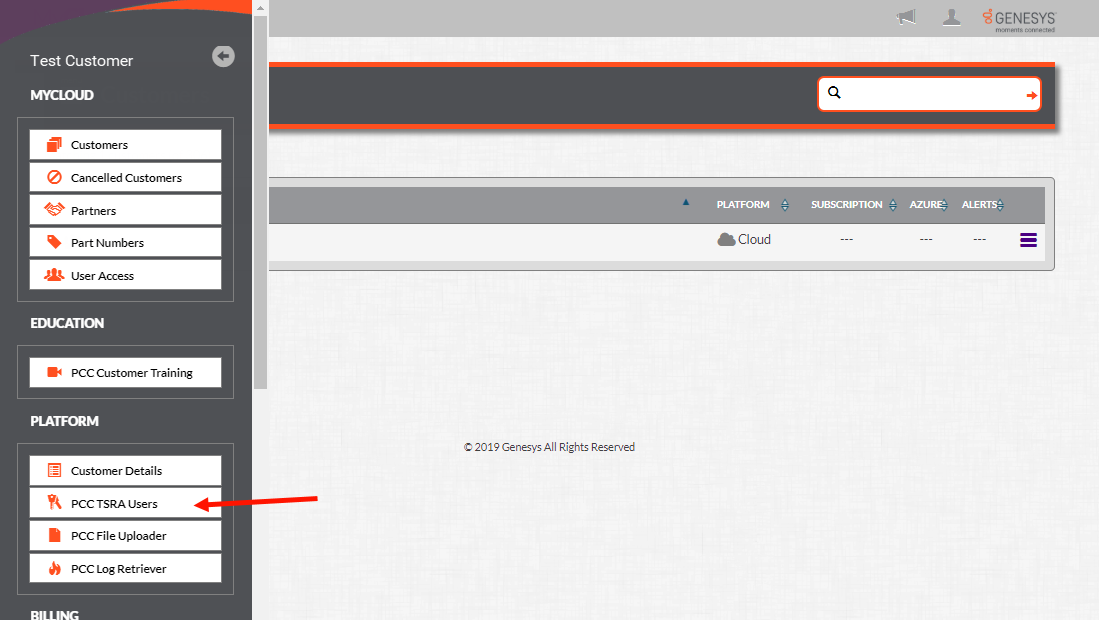
-
Click Details beside the TSRA user who you want to enable or disable. To see the currently disabled users in the list, select the Include Disabled check box at the top of the column.
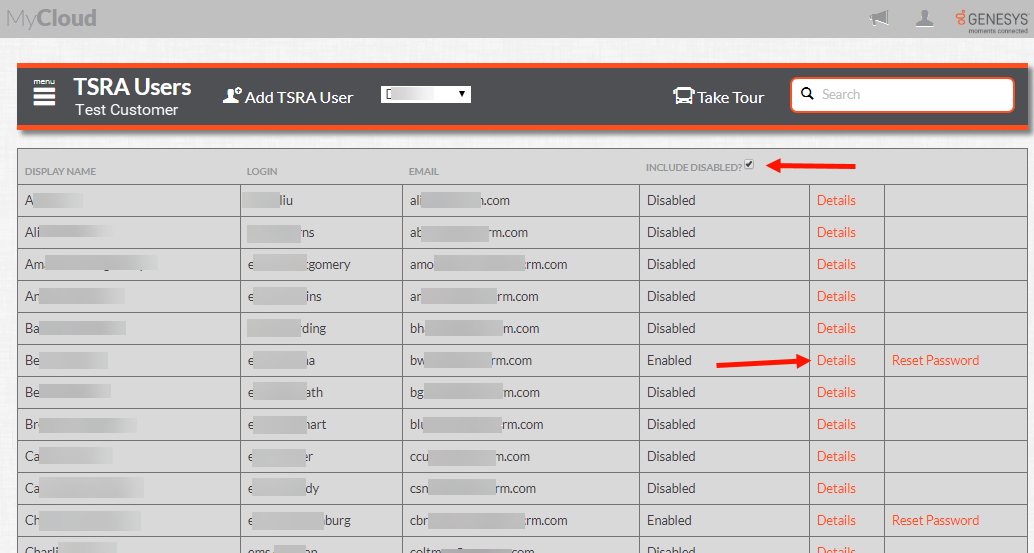
-
To disable a TSRA user's access to PureConnect applications, click the Disable User label. The label changes to Enable User, which you can click to re-enable the TSRA user's access. Click Save to save the change. Click Save and Reset if you want to combine saving the user access change and reset the user's password at the same time.
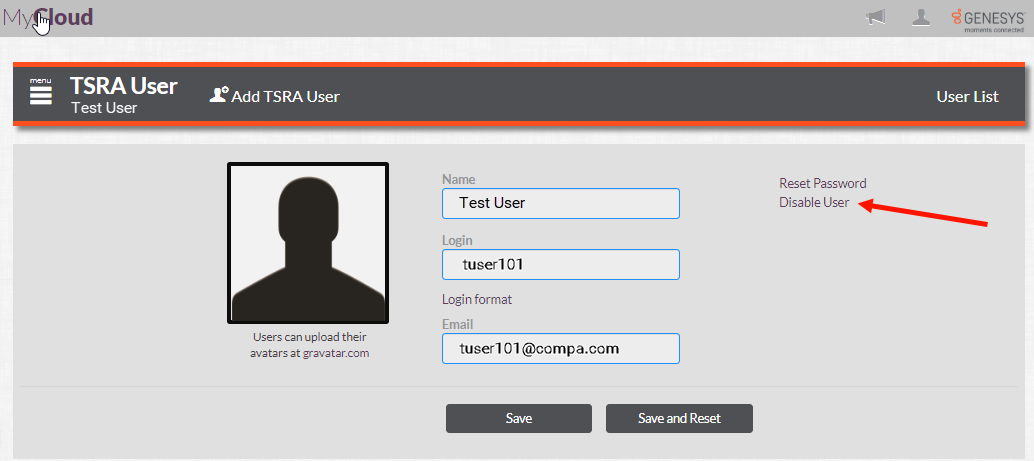
Note: To delete
MyCloud users with TSRA access, click the Feedback
button at the bottom-right side of the page and then write a detailed
request in the Message field of the feedback form.