- Contents
PureConnect for Salesforce
Troubleshoot connections errors
|
Description of error |
Cause |
Resolution |
|
You are kicked out of PureConnect for Salesforce and returned to the login page, you see this error: "Your connection to the server was lost. Please try again." |
Lost network connection |
Check the Internet connection on your computer or reset your router. Contact your IP provider or IT department if you are still experiencing network issues. |
|
Slow network or proxy |
If your network connection or your proxy is too slow, the connection might time out and log you out of the application. |
|
|
Server switchover occurred |
If using the default IC login (not SSO), you are logged out whenever a server switchover occurs. Log in again to start a new session. |
|
|
Side-by-side login to CIC client without running a second CIC server |
If you log in to the CIC client after selecting a station in PureConnect for Salesforce, PureConnect for Salesforce kicks you off, and you must reenter your password. To avoid this problem in the future, configure a second CIC server in the call center definition for switchover. Or, log in to the CIC client first. |
|
|
Session expired due to inactivity |
If you navigate away from PureConnect for Salesforce for an amount of time that exceeds the timeout on the CIC server, you will be logged out. Log in again to start a new session. |
If this happens frequently, contact your CIC administrator to increase the server timeout. |
|
You cannot log in at all, and you see this error: “Unable to retrieve single sign on settings.” |
SSO is disabled in CIC |
Ask your CIC system administrator to enable SSO, even if you only have one identity provider. |
|
Credential pop-up is not displaying |
Pop-ups are blocked in your browser |
Enable pop-ups in your browser to always be allowed for this site. |
|
You are on an unsupported version of CIC |
Ensure that you are running the latest patch of CIC 2015 R2 or later release. |
|
|
After entering credentials, the authentication pop-up goes blank and never logs you in. |
Reverse proxy domain is different from CIC domain |
Add a custom reverse proxy route to your web proxy. See the CIC Web Applications Installation and Configuration Guide for full details on setting up the web proxy. |
|
You see a blank login screen with no login options. |
SSO identity providers are not enabled in CIC |
In Interaction Administrator, go to System Configuration > Configuration > Connection Security tab > Configure logon authentication link. Enable Allow single sign-in authentication. For Windows authentication, enable Allow manual entry of Windows authentication credentials. For CIC authentication, enable Allow IC authentication. |