- Contents
Salesforce Object Routing Server
Authentication
To implement the email to case feature, you must log on to the IC server and Salesforce. Log on using the webpage at any time while the SORS service is running. After you successfully log on to both the IC server and Salesforce, your credentials are saved in a file. These credentials are used from then on.
If you want to change the credentials, use these webpages.
-
The HTTPS option is provided for secure communication between the SORS and IC server. To implement HTTPS, do this:
- Navigate to I3\IC\Certificates\HTTPS.
- Copy the cert file with TrustedCertificate in the name. For example: XXXX_TrustedCertificate.cer.
- Navigate to the [Install Path]/certificates folder and paste the file.
- Rename the file to TrustedCertificate.cer.
-
Log on to the IC server using http://{Server_IP}:{Server_Port}/setup-ic.
Server_IP is the IP address of the HTTP server. Server_Port is the HTTP port number of the SORS instance.
Example: http://10.145.1.31:3000/setup-ic. Server_IP = 10.145.1.32, Server_Port = 3000). These urls can be used as http://localhost:3000/setup-ic, if it is accessed from the same Windows server where the SORS service is running.
HeartBeat Port is the port number for listening to the node service status. You use this port number while configuring the Salesforce Object Routing Server Status Dashboard.
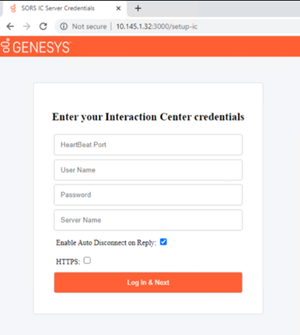
-
After you successfully log on to the IC server, you are redirected to the Salesforce logon page http://{Server_IP}:{Server_Port}/setup-sf.
Server_IP is the IP address of the HTTP server and Server_Port is the HTTP port number of the SORS instance.
Example http://10.145.1.32:3000/loginSf, Server_IP = 10.145.1.32, Server_Port = 3000). These urls can be used as http://localhost:3000/setup-sf, if it is accessed from the same Windows server where the SORS service is running.
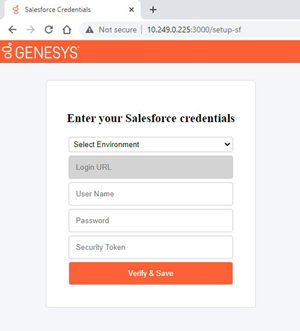
-
Select Environment.
SORS supports connection to Salesforce production and sandbox/test environments. Or you can select Other and then to supply your specific Salesforce URL.
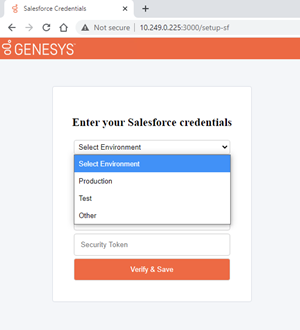
-
Supply User Name, Password, and Security Token. Click Verify and Save.
After a successful login to CIC server and Salesforce server, your CIC and Salesforce credentials will save in the Windows Registry. The CIC password, Salesforce password, and Salesforce security token are encrypted and saved. To delete the credentials, run .\sors_service.ps1 clear-credentials command.