- Contents
Novell GroupWise Supporr Technical Reference
Configure GroupWise Mail Provider in IC Setup Assistant
During the CIC installation, you can configure the GroupWise Mail Provider in IC Setup Assistant. For information about configuring GroupWise during the CIC installation, see Configure GroupWise Mail Provider in Interaction Administrator. This configuration method is useful when you have not completed the GroupWise prerequisites of configuring each GroupWise POA for SOAP and/or generating the GroupWise Trusted Application Key file.
Note:
To use SSL/TLS for SOAP, enable SSL/TLS in the Interaction Administrator
GroupWise Configuration dialog. This setting is not available in IC Setup
Assistant. (Obtaining a server certificate for the GroupWise server, assigning
it to the POA, and enabled SSL for SOAP in the POA is also required.)
To configure CIC for GroupWise in Setup Assistant
-
Run IC Setup Assistant as part of a new CIC 2015 R1 or later installation.
-
In the Select Mail Providers dialog, check I want to configure mail providers, and select Novell GroupWise Server.
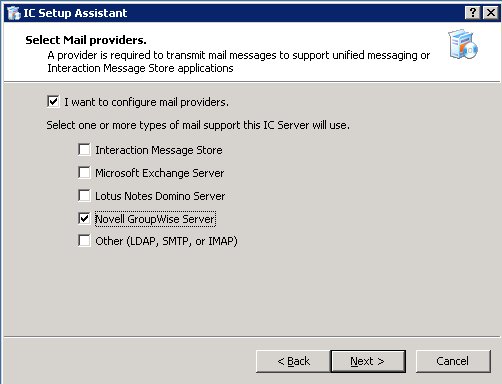
-
In the Configure the Novell GroupWise Provider dialog, fill in the information required to connect to the GroupWise server.
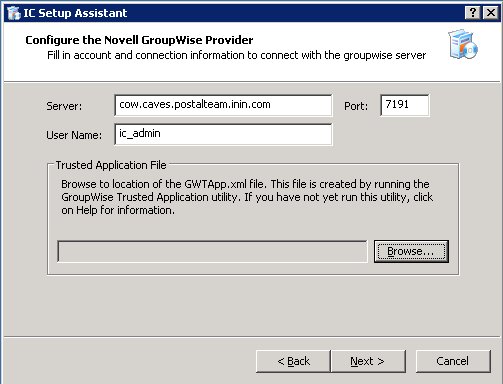
- Server
-
Enter the name or IP address of the GroupWise server hosting the POA containing the most CIC users.
While the GroupWise Connector can connect to any POA with SOAP enabled, it is most efficient to connect to the POA that will be used the most. If the GroupWise Connector attempts to access a mailbox on a different post office than the one handled by the POA selected here, the Connector redirects the message to the correct POA.
- Port
-
The port value should be the same as the SOAP port for this POA, which by default is 7191. If the POA uses a different port value, enter it here.
- User Name
-
Enter the account that will be used to access the system address book and to send voicemails left by external callers. Typically, it is an account created just for use by CIC.
- Trusted Application Key File
-
You should have already generated the Trusted Application Key file (GWTAppl.xml) and copied it to a directory on the CIC Server, as described in Generate the Trusted Application Key file for GroupWise.
Click the Browse button and select the GWTApp.xml file from the appropriate CIC Server directory.
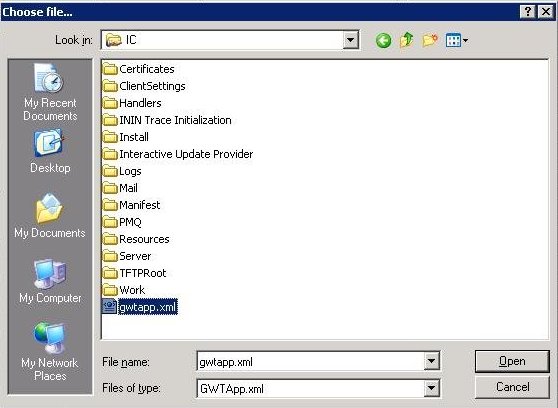
Note:
If you have not yet generated the Trusted Application Key file and copied it to the CIC Server, either do so now before continuing in Setup Assistant or skip the entire GroupWise configuration in Setup Assistant, and perform it in the Interaction Administrator Mail container. Issues may result from partial completion of the GroupWise configuration. For more information, see Troubleshooting.



