- Contents
Director Installation and Configuration Guide
Create Multiple Queue Objects
The Create Multiple Queues wizard in Interaction Administrator allows you to create multiple queue objects for a single monitored site.
To create multiple queue objects
-
In the tree view, click the Queues container. The queues display in the Queues list view.
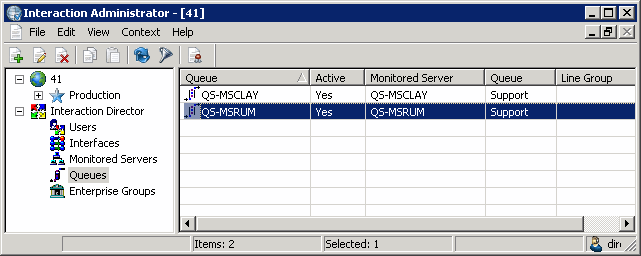
-
Right-click the queue object and then click Create Multiple Queues. The Create Multiple Queues wizard appears.

-
Click a Monitored Server from which to create queues and then click Next. The Line Group page appears.
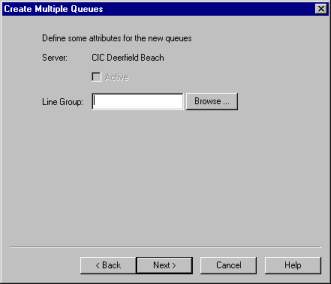
-
Click Browse. The Browse Remote Server dialog appears.

Monitored Server: Name of the Monitored Server.
Line Groups: Line groups defined on the remote server.
-
Click a line group and then click OK.
-
Click Next. The Queues page appears.

-
Do one of the following:
-
To select a single queue, in the list box, click the queue.
-
To select multiple queues, click the queue, press and hold the Ctrl key, and then click other queues.
-
To update the list of sites queues, click Refresh.
-
Click Next. The Queue Name Prefix page appears.

-
To define a queue name prefix to pre-pend to the site queue name to form a unique queue object name, in the Define a queue name prefix box, type a new prefix or accept the default value. The default prefix is the name of the Monitored Server that you specified earlier.
-
Click Finish.