- Contents
PureConnect Installation and Configuration Guide
Change, repair, or remove IC User Applications
Follow these steps to change, repair or remove individual IC User Application components, or repair or remove all currently installed IC User Applications.
Note: To change or remove localized IC User Applications, see the CIC Language Pack Technical Reference.
To change, repair or remove IC User Applications
-
In the Control Panel, select Programs and Features.
-
Select IC User Applications (64-bit) from the list, right-click and select Uninstall, Change, or Repair.

-
Click Next to proceed past the Welcome screen.

-
Select the desired option in the Change, repair, or remove installation screen.

Change
Select this option to add or remove individual IC User Application components. The Custom Setup screen will prompt you to select or de-select the applications/features you wish to add or remove.
Repair
Select this option to restore the most recent installation of IC User Applications if you are experiencing problems with Interaction Desktop or any of other applications. The IC Server Name screen appears so that you can change the server name in case the registry entry was corrupted.
Remove
Select this option to remove all currently installed IC User Applications.