- Contents
Phone Feature Configuration of Polycom Phones Technical Reference
Configure the TFTP Server
On this page Hide
You can configure the TFTP server from its web interface.
To configure the TFTP server
-
Point your browser to the TFTP server and its port number (for example, http://spyhunter:8086). The Authentication Required dialog box appears.
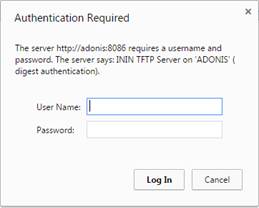
-
In the User Name and Password boxes, type the TFTP server credentials and then click Log In. The TFTP Server About configuration page appears.
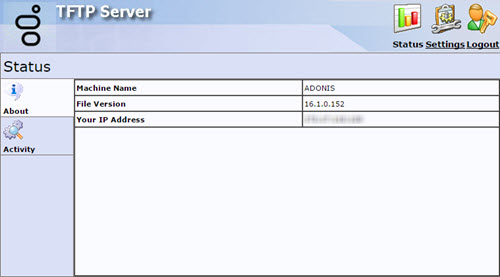
-
From the menu bar, click Settings and then, in the left navigation of the Settings page, click Parameters. The TFTP Server Parameters page appears.
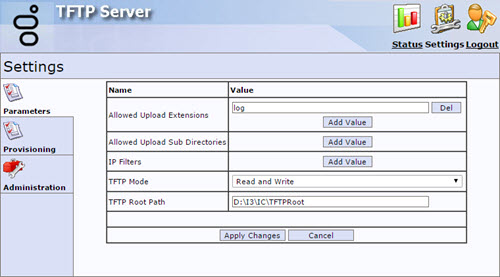
-
In Allowed Upload Extensions, do one of the following:
-
To add an allowed extension for files that can upload to the TFTP server, click Add Value.
-
To delete an allowed extension, click Del on the appropriate line.
The default value is log.
Note: Specify an allowed extension without any prefix or period. For example, specify *.log as log to allow only *.log files to be uploaded. If Allowed Upload Extensions values are not set or are blank, the TFTP server accepts any file name when the server is configured for write or read/write mode.
-
In Allowed Upload Sub Directories, do one of the following:
-
To specify the name of a subdirectory in the TFTP server root directory that can accept files uploaded from the phones, click Add Value.
-
To delete the name of an allowed subdirectory, click Del on the appropriate line.
The default value is blank.
Note: Directory names can contain only upper or lowercase letters, numbers, and underscores. Spaces and punctuation are not allowed.
Warning!
Physically create the appropriate subdirectories on the TFTP server and identify them here. Phone logs, configuration files, or contact directories cannot be saved until the subdirectories exist. Allowed subdirectory names must match the ones used in the <Ethernet address>.cfg files for each phones. For more information, see Modify the phone configuration files.
-
In IP Filters, do one of the following:
-
To specify a range of IP addresses that have access to the TFTP server, click Add Value. The address range format is:
X.X.X.X-X.X.X.X. -
To delete an allowed IP address range, click Del on the appropriate line.
The default value is blank.
Note: Addresses outside the ranges provided are not allowed access. You can specify multiple address ranges.
Warning!
If no values are specified, access is not limited.
-
In TFTP Mode, select the mode the TFTP server runs in. The possible settings are:
|
Read |
TFTP server sends files, but does not accept TFTP uploads. This setting is the most secure mode. |
|
Read and Write |
TFTP server allows upload and download of files. |
|
Write |
TFTP server accepts TFTP uploads, but does not allow phones to download files. This mode would almost never be used for supporting IP phones. |
-
In TFTP Root Path, specify the directory the TFTP server uses as its home or root directory.
Default value: C:\I3\IC\TFTPRoot
The CIC install creates this registry value and sets it to [i3 install disk][i3 install directory]\TFTPRoot (example: D:\i3\ic\TFTPRoot) and creates the directory automatically.
-
Do one of the following:
-
To save changes to the TFTP server configuration, click Apply Changes. The changes are effective immediately.
-
To discard your changes to the TFTP server configuration, click Cancel.
Modify the phone configuration files
To direct the phone logs, contact directories, and overrides files to the appropriate TFTP server subdirectories, also modify each <Ethernet address>.cfg file.
Using an XML editor, supply the appropriate directory names in these attributes:
-
LOG_FILE_DIRECTORY -
OVERRIDES_DIRECTORY -
CONTACTS_DIRECTORY