- Contents
Genesys Cloud for PureConnect Administrator's Guide
How do I roll back to CIC 2019 R3 Bridge Server?
This procedure enables you to downgrade from Genesys Cloud Conduit for PureConnect to Bridge Server.
Note: The downgrade may result in Bridge Server status being offline or not found. If so, disable and re-enable the integration in the Interaction Administrator Genesys Cloud configuration dialog box. Also, be aware it may take up to two hours to sync new users by means of the PureCloud Bridge.
-
In Interaction Administrator, go to Genesys Cloud > Configuration > Genesys Cloud Web Page. Click Launch Web Page.
-
In Genesys Cloud, select Admin in the toolbar > Bridge > Connectors tab. Select and delete both offline connectors.
-
Close Interaction Administrators and any open Genesys applications.
-
Downgrade the IC server to the previous release that supported the PureCloud Bridge.
-
Start Interaction Administrator. Go to PureCloud > Configuration > PureCloud Configuration. Verify that the configuration data persisted.
-
Select the Bridge Status tab.
Note: The On-host Bridge and connector Status may be "offline" or "Not found in PureCloud."
-
In the PureCloud Configuration container, select the PureCloud Configuration tab.
-
Check the Enable PureCloud Integration check box, and confirm.
-
Enter the Administrator Email, Password, and Organization Name. Click OK.
-
Open Windows Control Panel > Add or Remove Programs. Verify that you reinstalled the Interactive Intelligence PureCloud Bridge Server.
-
Pause for a couple of minutes, open Services and look for the Genesys Bridge Server service. Verify that the Genesys Bridge Server is running.
-
In Interaction Administrator, open the PureCloud container > Configuration > Bridge Status tab. Verify that On-host Bridge is "Status: online", and both connectors have "Online Status: online."
-
To test the rollback:
-
In Interaction Administrator, create a new user and add a business email and display name. Click OK.
-
In Interaction Administrator, select PureCloud > Configuration > PureCloud Web Page. Click the Launch Web Page button.
-
In PureCloud, verify that the People page opens in a browser and displays the new synced user and any previously synced users.
-
In PureCloud, click Admin in the toolbar > Bridge > Connectors tab.
-
Verify that the status of both connectors is "1 instance" and "1 online."