- Contents
Unified Messaging Technical Reference
Configure Interaction SIP Proxy
-
Open a web browser and navigate to the URL address of the Interaction SIP Proxy address server.
-
Enter the user name and password for Interaction SIP Proxy and select the OK button.
-
In the upper right corner, select the Config icon.
-
On the General tab, set the following controls as indicated:
-
Digest Authentication No
-
Record Route Yes
-
Rewrite Request URI Yes
-
Registration has Priority Yes
-
-
Select the Server Plan tab.
The Config-Server Plan page is displayed.
-
On the right side of the page, select the insert hyperlink.
A set of controls is displayed.
-
In the box at the top of the set, enter a name for this server plan. Use a name, such as "Exchange UM MWI" or something similar, so that you can identify this entry easily in the future.
-
In the Destinations box, enter the address of the Exchange Server 2010 system.
You can specify an IP address, host name, or fully-qualified domain name.
-
Change other settings, such as Protocol and Timeout, as necessary.
For more information on these controls, see Interaction SIP Proxy Help by selecting the Help icon in the upper right corner of the page.
-
Select the Apply button.
The entry is saved and displayed.
-
Select the Routing tab.
The Config-Routing page is displayed.
-
On the right side of the page, select the insert hyperlink.
A set of controls is displayed.
-
In the box to the right of the check box, enter a name for this route.
Note:
Include "IC UM MWI" or something similar in this name to ensure you can identify it easily in the future.
-
In the From Address box, enter the following text:
(.*)@server_address
server_address is the address of your Customer Interaction Center server.You can specify an IP address, host name, or fully-qualified domain name.
-
In the To Address box, enter the following text:
.*
-
In the Routes to box, enter $1.
-
In the list box to the right of the Routes to box, select the server plan that you created earlier in this procedure.
-
In the Description box, you can, optionally, enter text to further identify this route.
-
Select the Apply button.
The route entry is saved and displayed.
-
Ensure that the check box for the route you created is enabled.
Note:
If you use a switchover pair of Customer Interaction Center servers, you
must repeat steps 11 through 20 for the second server.
-
Select the Authentication tab.
The Config-Authentication page is displayed.
-
On the right side of the page, select the insert hyperlink.
The following set of controls is displayed. -
In the Registration Id box, enter a unique, identifiable string for a managed IP telephone that you want to receive MWI messages.
For more information on defining and configuring managed IP telephones in Interaction Administrator, see "Home > Interaction Administrator > IC Server > Managed IP Phones" in Interaction Administrator Help.
-
In the Username box, enter the user name for the specified station.
Note:
You set the user name and password for a station through the Stations container
in Interaction Administrator.
-
In the Password box, enter the password for the specified station.
-
In the Aliases box, enter the extension that is assigned to the user of this station.
Note:
You set the extension number for a user through the Users container
in Interaction Administrator.
-
On the right side of the page, select the Apply button.
The authentication entry is saved and displayed.