- Contents
Interaction Administrator Web Installation and Configuration Guide
Enable .NET Framework 3.5
Before you install the IIS and ASP.NET modules, enable Microsoft .NET Framework 3.5. You can do this either through the Windows Control Panel or at a command prompt.
To enable the .NET Framework 3.5 through the Windows Control Panel:
-
Open the Windows Control Panel.
-
Click Administrative Tools.
-
Double-click Server Manager.
-
Click Add roles and features.
-
Click Installation Type. Click Role-based or feature-based installation and then click Next.
-
On the Server Selection dialog box, click Select a server from the server pool. In the Server Pool list, select your server and then click Next.
-
Click Features. On the Features dialog box, select .NET Framework 3.5 Features and then click Next.
-
On the Confirmation dialog box, click Install. Proceed through the Add Roles and Features Wizard.
-
When the wizard is complete, click Close.
To enable the .NET Framework 3.5 from a command prompt:
-
Insert the Windows 2012 Server installation media.
-
From the Windows menu, click Command Prompt (Admin).
-
Enter the following command where
Dis the location of the Windows 2012 Server installation media. For the source path in the quotation marks, specify the location of\sources\sxsfolder on the installation media. The path can either be a local drive letter or a network share.DISM /Online /Enable-Feature /FeatureName:NetFx3 /All /LimitAccess /Source:"D:\Sources\sxs"