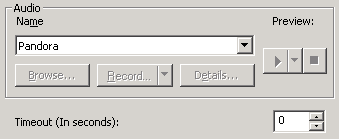- Contents
- Index
Interaction Attendant Help
 Play a Message to the caller
Play a Message to the caller
This operation plays a message to a caller who is waiting in a queue. This operation is disabled unless one of the other queue operations is selected in the tree view. This operation is also called Queue Audio.
Tip—Queue operations that require ACD workgroups (queue audio, queue menu, queue repeat) are disabled when a non-ACD workgroup queue is selected. These operations are automatically enabled in toolbars and menus when an ACD workgroup is selected in the node that the operation is attached to. In previous releases, it was possible to create queue nodes did not execute for sequential or group workgroups.
For example, one could have set a queue audio node to play a .wav file under a sequential or group ring group transfer node. When a call came into that queue, the caller heard the default hold music while any available agents are alerted. If the call was not answered, it was forwarded to the group's Voicemail. On a sequential workgroup, when there were no available agents, the call went directly to Voicemail and the queue audio was never played.
Node Characteristics frame
Options in this frame name the node, assign the digit used to select it, and establish whether or not it is active, logged, or tracked for reporting purposes. You cannot configure this node as a default action, since this operation is not invoked in response to a key press.
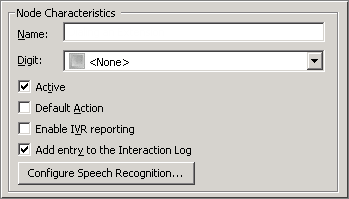
Name field
The label you enter here becomes the name of the node in the tree structure.
Digit list box
Use this list to select the key that callers press to enter a caller data entry operation. When you assign a digit, the list displays only available digits—those that are not already in use at this level of the tree. If no digit is assigned, callers cannot invoke the operation directly. It is possible to create menu options that are invoked by a routing process, rather than by a user selection. For details, see invoke a menu operation automatically.
Active check box
By default, forms are "on", or "active", which means that Interaction Attendant will process them. If you uncheck a form's Active check box, the name of the node turns gray in the tree to indicate that the form is inactive. Interaction Attendant and its handlers will thereafter ignore the form and its children. Use this feature to save a configuration that you are testing. Inactive forms are invisible to callers. When a node is inactive, it appears grayed out in the tree view.
Default Action check box
At any given "level" in the tree structure, one node can be marked as the default action. The operation defined by the default node is performed if the caller does not press a key within the timeout period specified by that menu. The icon for default forms has a green border in the tree structure. Any node below a menu or schedule can be marked as the default action, by checking the form's default action check box.
Enable IVR Reporting
This option determines whether or not reporting data will be collected when control passes through this node. Several IVR Reports summarize this information. IVR Reporting is disabled by default. Enable it to capture the date, time and duration of time that the call remained in the node and its children. This option is hidden when Attendant is connected to a server that does not have reporting installed. For more information about this feature, see IVR Reporting Option.
Add entry to the Interaction Log
When this option is enabled, information about this node is appended to the call's Interaction Log when the call enters this node. This helps track the path that a call took through Attendant. The Interaction Log is maintained for reporting purposes. See View the Interaction Log for details.
Configure Speech Recognition... button
Select this button to configure words or phrases that can be associated with menu options. Callers can verbally indicate the options they want in the IVR instead of pressing a digit on the phone. You can enter multiple words and phrases for each menu item, just as callers may phrase the same request in different ways. For example, "transfer funds" or "funds transfer". See Add Speech Recognition keywords or phrases to Inbound Call Operations.
Audio Message to play to the caller frame
You can play a standard message that tells the caller his or her position in the queue, or the estimated wait time. Alternately, you can play a custom message to the caller.
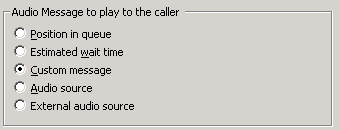
Position in Queue
Plays a message that tells the caller his position in the queue.
Estimated wait time
Plays a message that tells the caller how long it may be until his call is answered.
Custom Message
Enables embedded audio controls in the Audio File frame, so that you can record or select a previously record .wav file. For procedural details, see manage voice prompts.
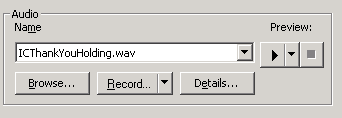
Audio Source
When you select Audio Source, in the Audio Source Settings area optionally select the Play Source Continually to configure Interaction Attendant to play the audio repeatedly. In the Timeout area, use the up and down arrows to select the configurable number of seconds to repeat the audio before exiting playback.
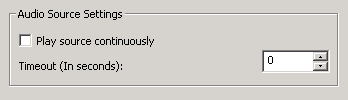
Below the Audio Source Settings area, in the Audio area click the Name dropdown list to select any audio source that is defined in Interaction Administrator, or click Browse to search for the file. Here, you can optionally record the audio, preview the audio, and see details about the audio file.
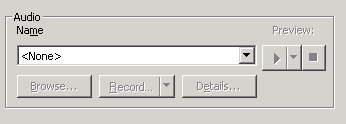
External audio source
If you click External Audio Source, in the Audio Source Settings area optionally select the Play Source Continually to configure Interaction Attendant to play the external audio repeatedly. In the Timeout area, use the up and down arrows to select the configurable number of seconds to repeat the audio before exiting playback.
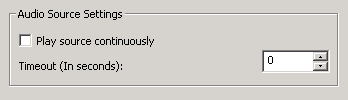
Below the Audio Source Settings, click the arrow at the end of the Name field dropdown list and select the appropriate source (for example, iPod or Pandora). Interaction Attendant will play audio from a file or audio source to a user in the IVR. These external audio sources must be defined and configured in Interaction Administrator before you can select them in the Queue Audio node.
After you select the external audio source, in the Timeout area use the up and down arrows to select how many seconds to play the external audio source before control is passed to Action When Finished processing.