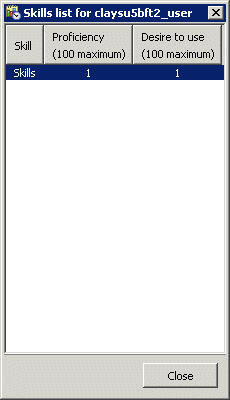- Contents
- Index
Interaction Supervisor Help
Workgroup Directory control

Workgroup Directory controls display the status of individual workgroup members, such as each person's name, time in status, logged in state, skills, and so on.
Add or Remove Columns
You can modify the selection of columns displayed by right-clicking a column heading to open a shortcut menu.
|
Standard columns |
The standard columns are Name, First Name, Last Name, Company, Department, Extension, Skills, Business Phone, Home Phone, and Mobile. |
|
Status columns |
Status-related columns in the Status Columns submenu are: Status, Status Notes, Until, Forward Number, On Phone, Logged In, Time in Status, Status Summary or Activated. |
|
Other columns |
The Other Columns submenu adds columns for properties of a member entry, such as Business Address, Business City, Assistant, Skills, and so on. See also: Directory Properties dialog. |
Filter Columns
To filter for specific values, text in boxes above each column.
Sort Columns
To change sort order, click on a column heading to sort by that column.
Resize Column Width
To resize a column, drag the edge of a column heading left or right to narrow or widen the column. Column headers remain visible, even when there are no interactions to display. Customers can still adjust columns for personal preferences.
Rearrange Columns
To change the order of columns, drag and drop a column heading to a new location.
View Skills
The Skills column displays skills owned by each user and with workgroup skills. If the Skills column is not displayed, right-click a column heading and select Other Columns > Skills from the shortcut menu. The Skills column makes it easy to identify persons who have a specific skill.
The Skills column displays skills associated with each agent. Multiple skills are delimited by commas. Skills belonging to the user's workgroups appear first, followed by the skills of the user. If sorting by skills, standard alphabetical order on the entire content of the skill field is used.
|
|
A right click context menu item (Display Skill Set) displays the entire list of skills, their proficiency and the desire to use them. If a user has the same skill in two different workgroups with different proficiency and desire to use, they will both appear in the user skills dialog box. Filter capability is provided. If you type a filter string at the top of the column, only the agents with the filtered skill will appear. The filter is case independent. When the directory is paged, the filtering is done by the server, otherwise it is done locally. Skills display is dynamic in the contact directory list and static in the user list skills dialog box. |
Display a User's Skills, Desire to Use, and Proficiency
To view a person's skills, desire to use and proficiency:
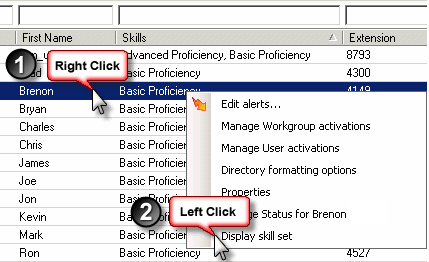
-
Right-click a user row in the directory.
-
Then select Display skill set. Information about the users' skills is displayed in the Skills List dialog.